18.06.2025 by Infogram
Infogram’s presenter notes now support keyboard navigation, making it easier to move through notes and slides while presenting. With simple shortcuts, you can shift between slides or animation steps without needing to click – ideal for smoother delivery during live sessions or recordings.
Why It’s Useful
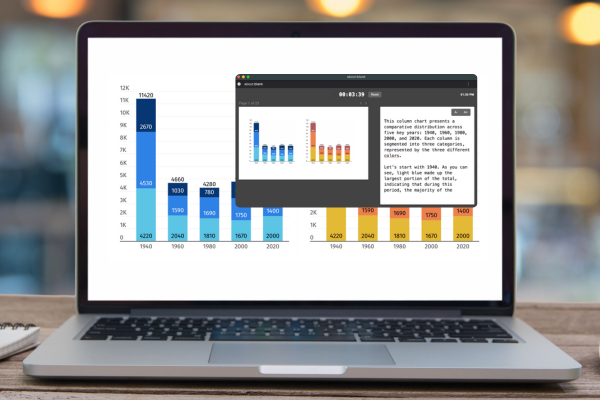
During a presentation, staying focused on your message is key. Using a mouse or touchpad to navigate slides and notes can be distracting, especially when timing matters. With keyboard navigation, you can keep your hands on the keyboard and stay in control with minimal effort. It’s a small update that makes a big difference in how smoothly you can present.
This feature is especially helpful in situations where timing and precision matter, such as recorded demos, live report presentations, or animated data walkthroughs.
What You Can Do With It
- Writers and researchers can focus on storytelling, moving smoothly through key points without breaking flow.
- Designers can test the pacing and timing of animated slides more efficiently during preview.
- Managers and analysts can deliver more confident, hands-free walkthroughs of dashboards or reports in meetings or stakeholder reviews.
How It Works
To use keyboard navigation in Presenter view:
1. Open your project.
2. Switch to Full view, then click the Presenter view button in the top-right corner.
3. While presenting, use the following keyboard shortcuts:
Arrow keys:
- Left / Right arrows – Move between animation steps or switch to the previous/next slide.
- Up / Down arrows – Move between animation steps or switch to the previous/next slide.
P / N keys – Move between animation steps or switch to the previous (P) or next (N) slide.
Spacebar / Backspace:
- Spacebar – Move forward through animation steps or slides.
- Backspace – Move backward through animation steps or slides.
You can use these shortcuts at any time while presenting or recording. This allows you to stay focused on your delivery – with fewer interruptions from switching tools.
Open any project with notes or animations and try using the shortcuts while presenting. Whether you’re presenting live or recording a walkthrough, these keyboard controls make it easier to stay on message and maintain a smooth delivery.
Get data visualization tips every week:
New features, special offers, and exciting news about the world of data visualization.