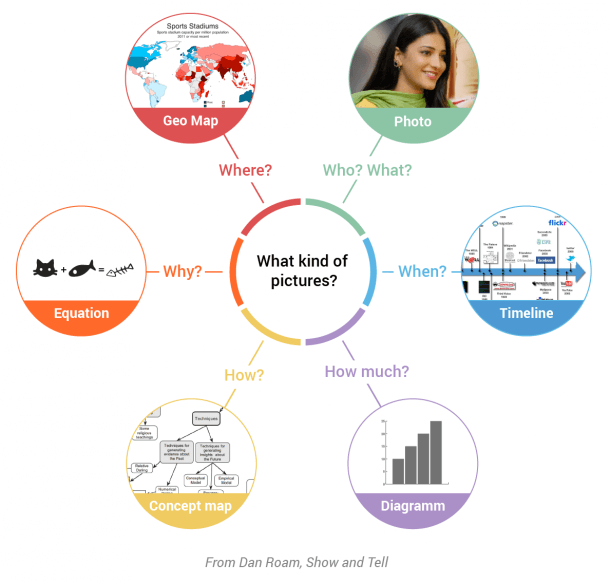09.09.2015 by roberts
People often ask me why they should add infographics to their presentations. And if so, how to do it properly. Here are some tips on “how to use data and infographics in your presentations”.
You are sitting in the meeting room of your company. And one of your colleagues is showing his presentation. A huge collection of slides filled up to the rafters with raw data; an everlasting series of screenshots of Excel sheets. After half an hour of this inhuman treatment your brain is blown up and you hardly remember your family name.
Does that ring a bell? Yes, a frightening number of corporate presentations still look exactly like that…
So, how can you improve your own presentation and spare your audience an agonizing experience?
Two channels for your presentations
Before – it already sounds like a century ago – there was no Internet and the only way to show your presentations was orally. You stood on a stage and you started talking to your audience. And you showed them your visual presentation (mostly PowerPoint).
Today, the most popular presentations are shown on the Internet; on social websites like SlideShare and in social media.
That makes a huge difference.
If you are on stage, then YOU are the main attraction: you are the speaker. And the presentation is a mere visual support meant to strengthen your message.
And there’s a rule about that:
“If your visual support says the same thing as you do, then one of you is can be spared… and I hope it’s not you…”
That means: your visual support must be complement what you say. Not substitute it or say the same thing.
If your presentation is distributed on the Net, it is a standalone, it must be self-sufficient: your text and pictures need to be understood by themselves. Therefore, you can afford to add a bit more of info to your presentation, or you can add a soundtrack to your PowerPoint (SlideShare allows you to add MP3 files to your presentations).
Let us assume your presentation is the visual support of an oral speech
I belong to the same school as Dan Roam when it comes to presentations. And I really think the best way to make a striking presentation is to tell a story. And to tell it with pictures.
Most presentations don’t tell a story. And sometimes, you are ordered to make a simple report…and that leads to boring presentations…
So, how do I create report presentations that are not too boring?
You can avoid to some extent the main traps of a boring report presentation (and preserve the brain cells of your audience), following these tips:
- Make it a sequence of questions. According to Dan Roam, six questions are enough and should guide you as to what kind of images you should use. Here is a mindmap which summarizes the questions and the types of pictures you can use to illustrate your presentations.
Infographics are concerned with three types of questions:
- when: make a timeline, use a graph with lines to show the evolution of your company, of your sales, and so on.
- how much/how many: here, histograms (bars and columns) are king. Especially if you have to make comparisons. Our eyes are pretty good at comparing lengths but very bad at comparing surfaces (like bubbles and round surfaces)
- where: use geographic maps, accompanied with legends, labels and other visual features
- who and what are better illustrated with pictures of people and objects
- how is better understood through flowcharts and concept mapsAn example : you want to tell the story of your department. Start with the question of “why”. Then go on with the “when”, the “how much”, and so on. And illustrate each point with beautiful pictures and graphs instead of unpalatable columns of numbers.
- Try to humanize your data.Nobody falls in love with an Excel sheet or with a parade of dry figures.If you have to talk about raw data, at least, try to humanize them.Showing graphs is a way to relieve your audience : the brain processes visual signals 60,000 times faster than words (no, there is no mistake here : you really read 60,000!).So take advantage of that impressive feature of the brain and use graphs and infographics.Human brains are also bad at visualizing huge numbers. If you have to speak about data involving 7 figure numbers, for instance, try to scale them down.An example: each year, 8,000,000 people die of cancer. It is a huge number. But it is a very abstract one; how can you mentally visualize 8,000,000 people? Simple; you cannot!Scale it down to the duration of your presentation: “I am going to talk to you for the next 20 minutes. And during that time, 305 human beings will die of cancer”.305 is an human scale number; you can make a mental representation of that kind of a number. And you can feel involved in that reality, simply because you can have a mental representation of it.At the same time, you can show your audience a graph with the real numbers. That will help them measure the real scale of your facts while feeling empathy with the 305 people you are talking about.Another way to humanize your data is to relate the figures to your audience. Let’s say your number is about 250. If you are talking to an audience of 1.000 people, you can tell them that, during your speech, a group of human beings, about one quarter of the audience, will be concerned with the kind of fact you are talking about.How could someone not to feel involved in such a way?
- Storytelling and data storytelling Storytelling is about people and the way they struggle with each other or with things.It is not about data.When you make a presentation, you have to keep that in mind. If you choose to use storytelling techniques, your presentation will be primarily about human beings and their relationships with each other or with the world.Your data is just there to support the story, the succession of events, the way the hero of your story cope with his enemies.If you use graphs and infographics, bear in mind they have to be at the service of your story, not the other way round.It is also very important to put your data in context. As a presenter, you have to preserve the integrity of your data: you have to make them accessible to your audience, but never oversimplify them. An oversimplification often means a distortion of your data.Talking of distortion, beware of software that provide beautiful 3D effects. A pie graph in 3D can give a very distorted, and therefore, false visualization of the reality behind the numbers.
Which software to use with your graphs and infographics?
Finally, I’m going to discuss some options for you to create your presentations in.
Personally, I love working with Prezi.
Its zooming features allow you to pinpoint to what’s important in your graphs. And the motion of the pictures make the whole thing very dynamic.
Unfortunately, if you use Prezi, you lose the interactivity of the Infogram infographics.
But there is a new generation of presentation applications that make it possible to present infographics while keeping their interactivity.
One of these is Bunkr. It allows you to present online and to embed various objects, such as Infogram’s charts. Since the infographic is actually embedded in the slide, it keeps all its features intact, including the faculty to interact.
SlideDog is another option, since it allows you to mix up views from different sources (PowerPoint, PDF files and web pages).
I hope this article somewhat tickled your creative bone and you feel like trying some graphs and infographics in your next presentation.
Marco Bertolini has been an educator since 1989. He trains students, managers and other trainers with mind mapping and visual thinking. Being interested in data visualization and storytelling Marco runs workshops on how to use data visualization for presentations. Blogger in French and English, Marco is also a radio chronicler about the Web 2.0, social media, digital marketing and data visualization. Marco has recently joined Infogram Ambassador Network. Watch the replay from his share session:
Would you like to experience the full power of data visualization? Try Infogram for Teams or Enterprise for free! With a Team or Enterprise account, you can create up to 10,000+ projects, collaborate with your team in real time, use our engagement analytics feature, and more. Request your free demo here.
Get data visualization tips every week:
New features, special offers, and exciting news about the world of data visualization.