24.05.2024 by Infogram
AI tools are everywhere. From generating realistic images to data visualizations, AI tools have become our digital partners in progress. However, for many users, the initial excitement of exploring these tools often collides with a frustrating hurdle: the AI prompt. AI tools are powerful, but crafting clear prompts is essential to realize their potential. In other words, how well we tell AI what we want determines how good the results are. That’s why it’s important to explore how to write an AI prompt.
With Infogram’s AI infographic and chart generator, you can create seamless data visualizations in seconds. If you want to fully unlock the potential of AI data visualization and infographic generators, this article is for you. We’ll explain what is a prompt in AI, how to write an AI prompt effectively, and how to turn text into an infographic or chart that truly reflects your needs. So, without further ado, let’s unlock the mastery of AI prompts.
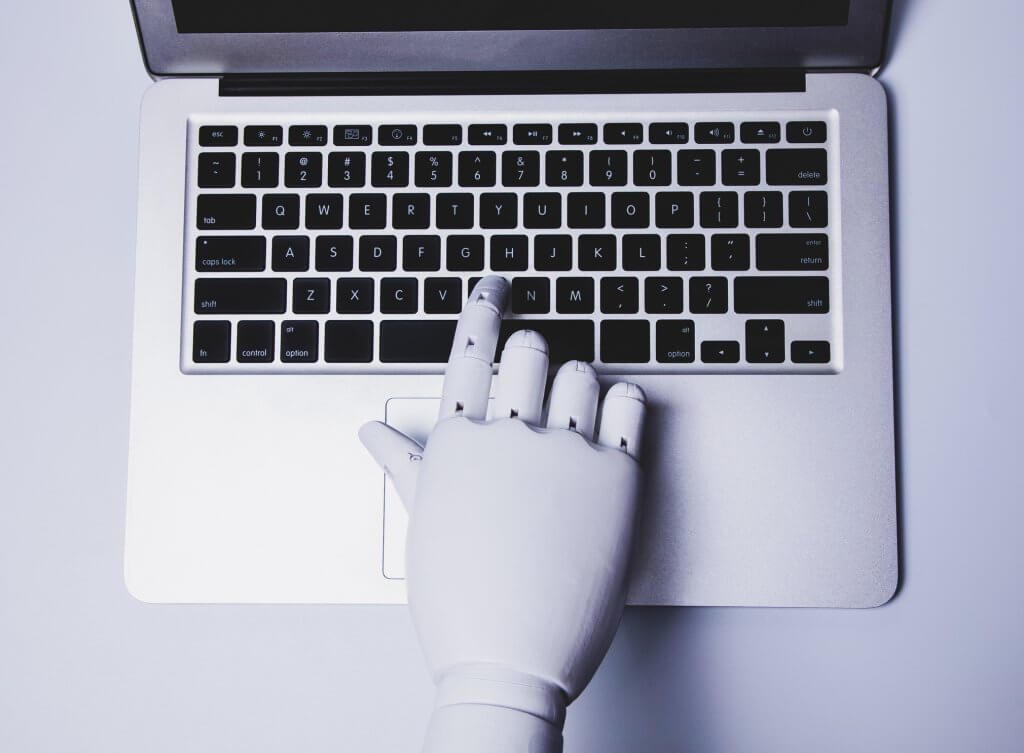
How AI solves the creation challenge
Traditionally, creating infographics was a time-consuming process that often required design expertise. Infogram’s AI tackles this by automating the initial stages, making infographic creation accessible to everyone. Similarly, generating charts used to be a technical skill requiring knowledge of design principles and data visualization tools. Infogram’s AI automates chart creation as well. By simply providing your data and a clear description of what you want to communicate, AI can seamlessly populate charts that are both informative and visually appealing. This frees up designers to focus on the creative aspects and fine-tuning, while allowing others to quickly generate clear and informative infographics from their data.
What Infogram offers: Your AI-powered infographic & chart generator
Infogram provides a user-friendly interface that empowers anyone to generate professional-looking infographics and charts, even without design experience. The core of this experience lies in the AI-powered features. By providing Infogram’s AI with clear instructions, you can unlock a powerful tool that can:
- Create layouts & charts: Based on your prompt, the AI suggests content placement that best suits your data and message.
- Populate content: The AI automatically populates your infographic with headlines, text blurbs, and data visualizations, saving you valuable time and effort.
- Spark creativity: Even with pre-populated content, Infogram allows for extensive customization. Use the AI’s suggestions as a springboard to actualize your own creative vision.
What is an AI prompt?
Within Infogram’s AI features lies a powerful tool called a prompt. But what is an AI prompt? And how does it help you turn text into infographics and charts?
Think of an AI prompt as your translator for data visualizations. It takes the ideas and information you have in text format and uses its understanding of design principles and best practices to translate them into clear and compelling infographics or charts.
Here’s how it works: By crafting a clear and concise prompt that describes the data you have and the message you want to convey, the prompt AI acts as your guide for the AI in Infogram. The more specific and informative your prompt is, the better the AI can understand your needs and populate an infographic or a chart that aligns with your vision.
In essence, mastering an AI prompt is about effectively communicating with your AI assistant. With a little practice, you can actualize the full potential of Infogram and turn your text into infographics and charts with ease.
Best practices for crafting effective AI prompts:
Now that we explored the power of Infogram’s AI infographic and chart generator, let’s dive deeper into crafting prompts that unlock its full potential. Remember, an effective prompt is like a clear roadmap for the AI. The more specific you are, the better the AI can understand your message and translate it into a visually compelling infographic.
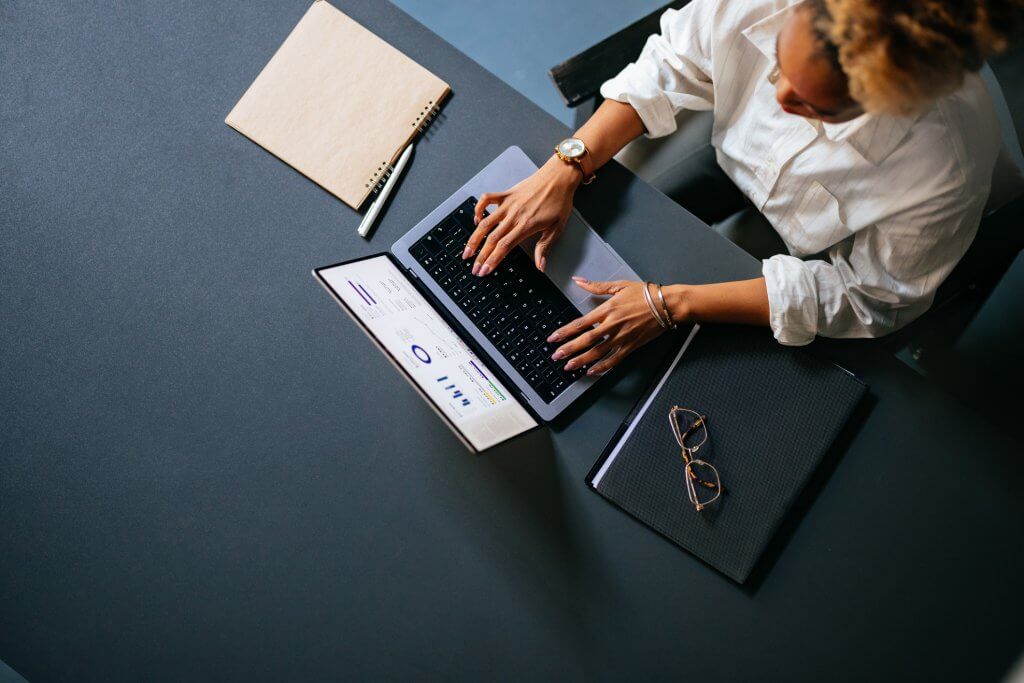
Define your focus
Instead of a vague prompt like “consumer trends,” be specific. Try something like “Infographic showcasing the impact of social media on Gen Z shopping habits (data source: XYZ survey).” The clearer you are about your central topic, the more targeted the AI’s suggestions will be. By crafting effective prompts like “Data-driven storytelling: Infographic explaining the rise of electric vehicles (data source: Global EV Sales Report 2023) using a timeline and pie chart breakdown by region,” you’ll be well on your way to turning text into effective infographics using Infogram’s AI.
Tailor for impact
Consider who will be viewing your infographic or data visualization. Are they industry professionals, general consumers, or students? Understanding your audience allows you to tailor the prompt for better comprehension. For example, a prompt targeting industry professionals might use more technical jargon, while a prompt for students might emphasize clear explanations and visuals.
Data power
Data is the lifeblood of charts and many infographics. If you have specific data to showcase, provide it directly in the prompt. You can also mention the data source (e.g., “sales figures from Q1 2024”). This empowers the AI to format the data for optimal visual impact.
Paint a picture with words
Do you have a specific visual style in mind? Maybe you envision a minimalist design with clean lines and muted colors, or perhaps something more playful and vibrant. Even if you’re not a design expert, try to describe the desired visual approach in the prompt. Words like “modern,” “professional,” or “fun” can guide the AI towards visuals that align with your vision.
Keywords & tone
Include relevant keywords that capture the essence of your infographic or data visualization. These keywords not only help the AI understand your topic but also make your infographic or chart more discoverable for online searches. Finally, establish the desired tone. Do you want the visual to be purely informative, persuasive, or perhaps a touch humorous? Specifying the tone helps the AI choose the appropriate language and visuals to convey your message effectively.
How to write an AI prompt in Infogram:
- Template selection: Choose an AI template that aligns with your data visualization goals. You can choose from single-chart layouts to comprehensive infographics.
- Prompt power: In the prompt entry field, write a clear description of your infographic or chart, incorporating the best practices discussed above. Don’t be afraid to experiment with different wording to see how it affects the AI’s output.
- Generate & refine: Click “Generate content” and let the AI work its magic. Review the output and use the “Regenerate content” button or edit the prompt for further refinement. Remember, you can always adjust the prompt based on the AI’s suggestions and iterate until you’re satisfied.
- Polish & personalize: Once you’re happy with the AI’s suggestions, click “Open in Editor” to fully customize your infographic or chart. Edit text, visuals, color scheme, and add your own creative flair!
- Design playground: Once you click on “Open in Editor”, you can start customizing your visual using a wide range of design options. Edit text, swap out icons, and choose from a vast library of royalty-free images. Experiment with color themes and fonts to match your brand identity or create a specific mood.
- Chart customization: Infogram allows you to fine-tune the generated charts. Change chart types, adjust data points, and customize the visual appearance with ease. You can even add animations and interactive elements to make your infographic truly dynamic.
- Export & share: Once your visual is polished, Infogram offers seamless exporting options. Share your creation online, embed it in your website or blog, or download it for offline use.
Learn more about how to create with Infogram’s AI flow and edit text with AI in the support articles.
From text to visuals in seconds
Have you ever stared at a spreadsheet of data, wishing you could transform it into a captivating infographic that informs and inspires? That’s where Infogram’s AI-powered features step in, bridging the gap between raw data and stunning visuals.
Infogram’s AI-powered infographic generation, combined with its user-friendly design tools, empowers anyone to transform raw data or complex concepts into visually captivating infographics. By learning how to write an AI prompt, you can unlock your creative possibilities. So, ditch the blank canvas and embrace the power of AI to turn your text into stunning infographics with Infogram!
Get data visualization tips every week:
New features, special offers, and exciting news about the world of data visualization.