Compare Categories with Pie Charts
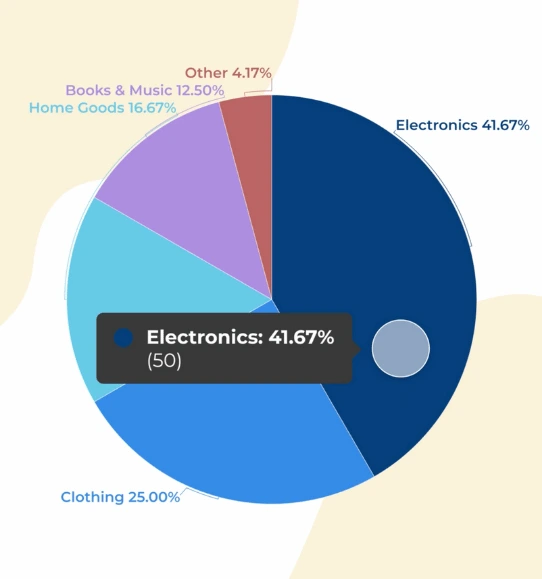
Visualize proportions, compare categories, and add interactive elements to enrich your pie charts.



4.7 out of 5 stars
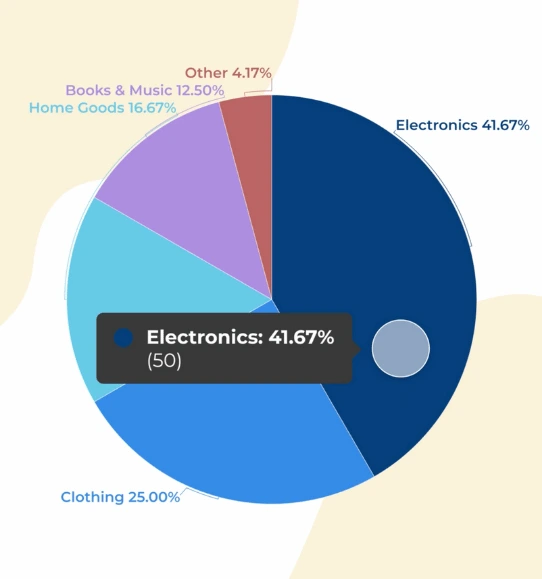






Overview
Why
Examples
Reviews
Tips
FAQ
Transform Static Pie Charts into Interactive Visualizations
Pie charts hold a significant role in enhancing the visual impact of data in reports. Their usage can be attributed to several compelling reasons.
Firstly, pie charts effectively communicate proportions and distributions, allowing readers to swiftly understand the relative contribution of different segments within a whole dataset. This is especially valuable when presenting complex information, as the circular nature of the chart intuitively conveys the relationship between various categories. Secondly, pie charts enable effortless comparison between categories. The distinct sizes of the pie slices offer a quick overview of how categories relate to one another, aiding in identifying trends and disparities at a glance.
However, despite their advantages, using pie charts can pose certain challenges. Clarity becomes an issue when dealing with a large number of categories, as smaller slices might become difficult to distinguish. Additionally, accurately estimating the angles of slices to interpret precise proportions can be challenging, leading to potential inaccuracies. Moreover, representing multiple pie charts side by side for comparisons can clutter reports and confuse readers, especially if categories are shared between charts.
Here's where an interactive data visualization tool like Infogram comes to the rescue. Infogram provides a solution to the challenges associated with pie charts through its user-friendly interface and advanced customization options. Infogram offers a wide array of colors, labels, and formatting options, ensuring that each category is visually distinct and easily understandable. Furthermore, by enabling users to add supplementary information through tooltips or captions, Infogram enables a more comprehensive understanding of the data.
Incorporating Infogram's interactive features not only simplifies the interpretation of complex pie charts but also enhances the overall engagement of readers. Infogram's dynamic capabilities transform static pie charts into interactive visualizations that empower readers to explore data on their terms.
Explore Why Pie Charts Are Useful
Explore why pie charts are useful for your data visualization process.

Show Proportions
Pie charts are incredibly useful when you need to showcase the proportionate distribution of a whole dataset into different categories. Whether you're representing sales revenue, budget allocation, or any other dataset that can be segmented, a pie chart can present a comprehensive view of how the entire value breaks down into its individual components.
This visual depiction aids in understanding the contribution of each category to the overall composition.

Compare Categories
One of the key strengths of pie charts lies in their ability to facilitate easy comparison between categories. The sizes of the pie slices directly reflect the relative sizes of the data they represent. This makes it intuitive for viewers to discern which categories are larger or smaller in relation to one another.
Whether you're assessing market share, survey responses, or any data with distinct segments, a pie chart offers an immediate visual comparison.

Highlight Percentages
Pie charts often incorporate percentage labels alongside the slices, making it convenient to convey precise information about the distribution of data. These labels enable you to communicate the exact proportion each category holds within the dataset.
As a result, viewers can quickly grasp the significance of each segment and understand the contribution of each category in percentage terms.

Emphasize Dominant Categories
In scenarios where a few categories substantially dominate over others, a pie chart can effectively emphasize this imbalance. The larger slices in the chart immediately draw attention to the categories that have the most significant impact.
This visual emphasis helps you quickly identify which categories have the most substantial presence within the data. Whether it's highlighting your best-selling products or showcasing the main contributors to a budget, a pie chart makes dominant categories stand out.
Get Inspired by Infogram User Created Projects

Customer Survey Report

Healthcare Consumer Insights

Market Report - Portland

Transportation

Les Chiffres De Cartreize En 2015

What are the biggest strategic benefits AI will contribute to your organization?

Cost of Goods Sold

Building better connections
Customer Reviews
Here is what our customers have to say about us.



2022 Summer & Fall and 2023 Winter leader in Data Visualisation Software 4.7 out of 5 stars
See reviews on G2 ›Empowering 30,000+ Companies Worldwide
From startups to established enterprises, our platform has been embraced by a diverse range of businesses seeking to captivate audiences and simplify complex data. Here are just a few examples of the 30,000+ companies that use Infogram.















Learn More Practical Tips
Finance
A Practical Guide to Creating Financial Reports
Design
Map customization: 3 essential learnings to bring stories to your maps
Marketing
Data storytelling: Ingredients to an effective data story
Business
Comprehensive guide to creating annual business reports
Marketing
Marketing report: Everything you need to know to get started
Marketing
Progress report: What it is and how to write a progress report
Frequently Asked Questions
How to register an account?
- Click on the Get started button in the top right corner of the homepage.
- Sign up with Google, Facebook or email. Infogram lets its users sign up with a Google or Facebook account, or register with a work email. If you choose to sign up with Google or Facebook, simply login to your account when asked to do so. If you wish to sign up with your email address, enter the email and your desired password, then hit the sign up button.
- Provide some basic information about yourself. Enter your first and last name, indicate what kind of organization you belong to and specify your role. You will then be able to continue with the Basic plan or choose from any of the available paid plans.
When to use pie charts?
Pie charts are popular because they are easy to create and understand. The main use of a pie chart is to show comparisons between different categories. They are widely used in the media and in business reports as they give the reader a quick idea of the proportional distribution of data.
They are only effective when you're comparing 3-5 different data points with different quantities that are easy to differentiate. Pie charts are one of the most used and hated charts. Its shape is very familiar, but this visual representation is easily misleading if not used properly. When the number of data categories is small (less than 6) and you don't need to show progression over time, a pie chart might be appropriate. Use a pie chart if you want to illustrate the dominance of one category over the others.
How to pick the right chart for your data?
The first question you should always ask yourself is whether visualizing your data is really necessary. Would it make the story easier to understand? Does it provide context? Is it relevant?
Including a visualization just for the sake of it can be confusing and reduce the impact of your story. Remember that bad data visualization can be worse than none at all.
It’s important to choose the right kind of graph to visualize your data. Here you will find a brief summary of various types of graphs and when it’s best to use what.
Take that into account! Make your visualizations as simple and clean as possible, it makes them much easier to understand and usually more visually appealing. Keep the ‘data to ink ratio’ in mind – if you had to print your visualization try and show as much information as possible using the least ink.
What are the common types of pie charts?
Basic Pie Chart
A basic pie chart, also referred to as a pie graph or pie diagram, is a circular chart representing data through slices of a pie. Each slice or sector corresponds to a category or data point, with its size reflecting the proportion or percentage it holds within the whole dataset. Basic pie charts are widely used to exhibit data distribution or composition, providing an instant comparison of various category proportions. However, it's essential to manage the number of categories, as too many slices can clutter the chart and hinder interpretation.
Doughnut Chart
A doughnut chart is a variant of the pie chart that incorporates a central hole, forming a ring-shaped chart. Like the basic pie chart, it showcases proportions or percentages of different categories. The empty center of the doughnut chart serves as an extra space for displaying supplementary information. Doughnut charts are valuable when presenting individual category proportions and the overall data composition. The ring design is visually appealing and offers a clear visualization of category relationships, while the center space allows for additional details.
Semi-Circle Pie Chart
A semi-circle pie chart, also known as a half-pie chart, utilizes half of the circle to depict data. Though it follows the principles of the basic pie chart, it displays data in a semi-circular format. Choosing between a full pie chart and a semi-circle pie chart depends on context and design preferences. The semi-circle pie chart can be an effective and concise option for visualizing two categories.
Irregular Pie Chart
An irregular pie chart, also called a radial bar chart or variable radius pie chart, departs from the traditional pie chart by varying the radii lengths of each segment. Instead of using arc length, this chart uses radius length to represent data. Irregular pie charts offer flexibility for data display and enable comparisons through radius differences. They're used for visualizing data with varying scales, such as customer surveys. When using an irregular pie chart, clarity is crucial. Accurate differences in radius lengths and clear labels or legends aid viewer understanding. While these charts can be powerful, they may demand more interpretation effort compared to basic pie charts due to their unique visual cues. Therefore, their use should prioritize effective data communication.
How to create a pie chart?
Infogram has made this easy with five steps:
- Log in to Infogram.
- Choose a type of pie chart (pie, semi-circle, donut, irregular).
- Upload or copy and paste your data.
- Customize your look/feel with labels, colors, fonts, and graphics.
- Download your pie chart, or embed it on your website.
Don’t worry about creating code! We took care of the technical steps, allowing you to be a pie chart creator and delight your audience.
What are pie chart best practices?
- Add a name or number to each segment of your pie chart to make it easier to read.
- When using percentages, make sure all segments add up to 100%. Sounds obvious, but it is a common mistake.
- Avoid using 3D perspective or shadows as it makes your data difficult to understand.
- Use less than 6 pie slices to get your point across. If the pie slices have roughly the same value, consider using a bar or column chart instead.
Need more tips for choosing the right type of chart? Read the article: How to Choose the Right Chart for Your Data.
How to add data to a pie chart?
Each chart comes pre-populated with sample data to show how data should be formatted when it's inserted into the chart. To add data to a chart you can:
- Copy and paste
- Import via integrations
To add data by copying and pasting:
- Click the Add chart icon on the left side panel and select the chart you wish to use.
- Drag and drop it into the editor.
- Double-click to access the chart's data table.
- Select a cell and start typing or use keyboard controls:
- CTRL/CMD+C to copy
- CTRL/CMD+X to cut
- CTRL/CMD+V to paste
- CTRL/CMD+z to undo the last edit
- Right-click a cell to access a menu with styling options.
How to edit chart settings?
Customize charts to look just the way you want them to! Chart settings are located in the right sidebar of the editor.After adding a chart to your project, select it once to access chart settings. Use tabs at the top to switch between the data table and settings.Here you can add animation to your chart, as well as edit (click on hyperlink settings to be redirected to tutorial articles):
- Chart properties
- Color
- Axis and grid
- Fonts
- Legend
- Tooltips
- Data format
- Accessibility
Didn't find the answer? Check our FAQs

Try Infogram Now!
Are you ready to unleash the power of data visualization? Get started with Infogram today and create stunning, interactive content that captivates your audience. Elevate your projects and bring data to life.
