26.04.2024 by Infogram
Did you know that people remember visuals 6x longer than text? Infographics, with their blend of data, images, and concise text, are a powerful tool for grabbing attention and conveying information in a clear and memorable way. They not only improve information retention but also make complex topics and data easily digestible. However, creating professional-looking infographics can be time-consuming and require design skills. This is where Artificial Intelligence (AI) steps in, making the content creation process easier and smoother.
Infogram’s text-to-infographics AI tool is your go-to tool for creating informative, visually appealing, and interactive infographics that leave a lasting impression on your audience. If you’re looking to create infographics with AI or want to explore the possibilities of Infogram’s AI tools, keep on reading. In this article, we’ll delve into the benefits of AI infographics, and Infogram’s newest AI-powered features, and provide a step-by-step guide on creating stunning infographics with AI.
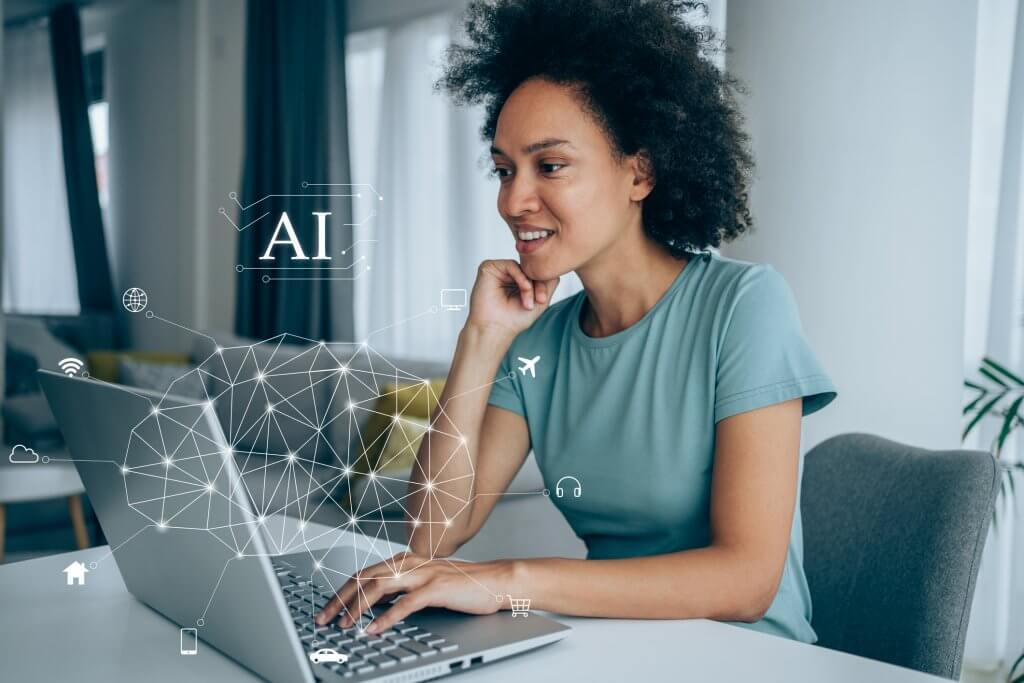
The rise of AI in content creation
Whether you’re faced with an approaching deadline for a data-focused article or struggling to create an appealing infographic design, you require resources, tips, and alternative ways to create appealing infographics easier and faster. Imagine overcoming creative roadblocks and generating stunning visuals with just a few clicks. AI-powered content creation tools do just that.
How does AI work for making infographics? AI-powered infographic tools leverage machine learning to analyze your data, suggest a layout and recommend a matching color scheme based on your content. This not only saves you time and effort but also offers a fresh perspective on your infographics.
More importantly, AI democratizes content creation – a data visualization trend that is truly peaking this year. You no longer need advanced design expertise to create impactful infographics. AI empowers anyone with a story to present it in a visually compelling way.
Why choose Infogram AI for making infographics?
Infogram is a leading platform for creating stunning infographics, and its AI features take things to the next level. When you enter your data, Infogram’s AI suggests relevant layouts, icons, and charts, instantly transforming your information into a visually appealing infographic.
But Infogram isn’t just about AI assistance. It boasts a user-friendly interface with drag-and-drop editing, allowing for easy customization. Plus, you get access to a vast library of professional templates, data integration tools, and collaboration features – everything you need to create high-quality infographics seamlessly.

How to create infographics using AI
Here’s how easy it is to create infographics with Infogram AI:
Step #1: Launch AI
There are two ways to access Infogram’s AI features:
- Project library: In your project library, click the “Create with AI” button located in the top panel. This will take you directly to the AI prompt page.
- Template: While browsing templates, you can leverage AI for specific templates. Simply select an “AI Template” and click “Use with AI” or the banner displayed above the templates.
Step #2: Choose your canvas
On the AI prompt page, you’ll see a selection of infographic and single-chart templates on the right side. Don’t worry, you can change this template later if needed.
Step #3: Provide your content
This is where the magic happens! In the top-left corner, you’ll find a prompt entry field. Here, you have two options:
- Describe your infographic: Briefly describe the topic or data visualization you want to create. The more details you provide, the better AI can assist you.
- Paste your data: Simply paste your data directly into the field if you have it already prepared. Infogram’s AI will analyze it and suggest relevant visualizations.
Step #4: Generate your infographic
Once you’ve entered your description or data, click the “Generate content” button. Sit back and relax as Infogram’s AI gets to work, transforming your content into a visually appealing infographic.
Step #5: Refine and customize (optional)
While AI offers a great starting point, you have complete control over the final look. Here’s what you can do:
- Regenerate content: If you’re not satisfied with the initial results, click “Regenerate content” to try again. You can also refine your prompt to provide more specific instructions for the AI.
- Edit the template: Don’t like the chosen template? No problem! Simply choose a different one from the available options.
Step #6: Fine-tune your infographic (optional)
Once you have a good foundation with AI’s suggestions, click “Open in Editor” located in the upper-right corner. Here’s where you can express your creativity:
- Edit text and images: Replace the suggested text with your own and swap out any images for a more personalized touch.
- Change color theme: Match your brand or topic with a custom color scheme.
- Add animations and elements: Spice things up with engaging animations or additional charts and elements.
Step #7: Publish or share your masterpiece
When you’re happy with your infographic, it’s time to share it with the world! Infogram gives you multiple options:
- Publish: Make your infographic publicly available online.
- Download: Download your infographic in various formats for offline use.
- Embed: Embed your infographic directly on your website or blog.
By following these steps, you can create professional-looking infographics with Infogram’s AI, saving you time and effort. For more information on how to create infographics using AI, visit the AI infographic generator page.
Infographic creation: Tips for success
While Infogram’s AI does the heavy lifting of generating a visually appealing infographic from your content, it’s important to remember that clear and compelling design is key to truly captivating your audience. Here are some essential tips on how to create infographics using AI and elevate your AI-generated infographics:
Visuals: Quality over quantity
High-resolution images and icons: Grainy or pixelated visuals detract from your message. That’s why it’s crucial to use high-resolution images and icons that are relevant to your topic and complement your data. Fortunately, Infogram offers an extensive library of icons, but you can also upload your own custom visuals for a more unique touch.
Data visualization done right: Charts and graphs are powerful tools for showcasing data, but ensure they are clear and easy to understand. Avoid overloading your infographic with complex visualizations. Opt for chart types that best suit your data, and leverage Infogram’s customization options to refine colors, labels, and legends for better readability.
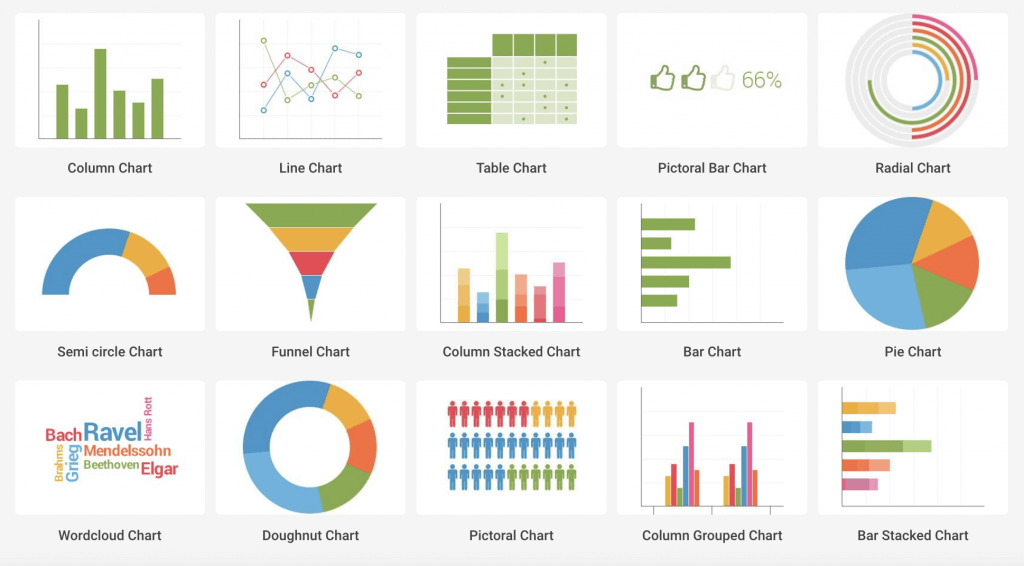
Text: Keep it clear and concise
Strong headlines: Grab your audience’s attention with a clear and concise headline that summarizes your infographic’s main message.
Bullet points and short explanations: People are more likely to absorb information presented in bite-sized chunks. That’s why try out using bullet points and short explanations to present key points without overwhelming your viewers. Plus, make sure to take advantage of Infogram’s “Ask AI” assistant that appears when you click on a text block – it offers to shorten, lengthen, or summarize your text into clear bullet points in a matter of seconds.
Active voice and simple language: Avoid overly technical jargon or passive voice. Instead, use active voice and easy-to-understand language to make your message clear and engaging for a broader audience.
Color scheme: Consistency is key
Brand alignment: If you have a brand color palette, use it consistently throughout your infographic to establish brand recognition and professionalism. Plus, take advantage of Infogram’s brand kit feature available for Business, Team, and Enterprise plans, that empowers you to align your visuals with your brand identity with ease.
Color psychology: Colors can evoke emotions and influence how viewers perceive your information. Use it to you benefit and explore color psychology to choose a palette that aligns with your topic and desired impact. For example, blue conveys trust and professionalism, while green represents growth and sustainability.
Accessibility considerations: Ensure adequate color contrast between text and background elements to guarantee readability for viewers with visual impairments. Infogram’s editor provides tools to check color contrast ratios.
Storytelling: Hold your audience’s attention
Logical flow: Organize your infographic in a logical sequence that guides viewers through your data or message. For example, use arrows or numbering to indicate the flow of information, especially for complex infographics.
Highlight key insights: Don’t just present data; tell a story! Use visuals and text to highlight key findings, trends, or comparisons.
Data annotations: If you have specific points to emphasize within your data visualizations, add annotations to draw attention and provide additional context.
Call to action: A clear next step
Tell them what to do: A strong call to action (CTA) prompts viewers to take the next step, whether it’s visiting your website, subscribing to your content, or learning more about your topic.
Strategic placement: Place your CTA prominently, but not obtrusively, at the end of your infographic. Consider using a clear button or text with a hyperlink depending on your desired action.
Quantify your CTA: If applicable, quantify your CTA to add urgency or incentive. For example, “Download our free whitepaper today!” creates a stronger call to action compared to simply “Download our whitepaper.”
By incorporating these tips and leveraging Infogram’s AI to generate a strong foundation, you can create truly impactful infographics that not only inform but also engage your audience and achieve your desired outcomes!

Using AI for making infographics
Infographics are a powerful tool for visual storytelling, and AI is making their creation faster, easier, and more accessible than ever before. We, at Infogram, recognize the power of AI in infographic creation, making the process much smoother and intuitive for our users. With the power of AI, a vast library of resources, and interactive data visualizations, Infogram is your one-stop shop for creating stunning and informative infographics with ease. So, it’s time to get rid of creative roadblocks and unlock the possibilities of AI-powered infographic creation with Infogram. Start telling your story visually today!
Learn more about how to create with Infogram’s AI flow and edit text with AI in the support articles.
Get data visualization tips every week:
New features, special offers, and exciting news about the world of data visualization.