09.02.2016 by Infogram
The Infogram team has spent months collecting information on all the various chart types: history, background, variations, best practices, and dos and don’ts. In this article, you can discover the knowledge we gathered into a data visualization guide of what to do, and what not to do when creating the most popular charts. Time to get graphing!
Would you like to experience the full power of data visualization? Try Infogram for Teams or Enterprise for free! With a Team or Enterprise account, you can create up to 10,000+ projects, collaborate with your team in real-time, use our engagement analytics feature, and more. Request your free demo here.
Line
A line chart reveals trends or changes over time. Line charts can be used to show relationships within a continuous data set, and can be applied to a wide variety of categories, including the daily number of visitors to a site or variations in stock prices.
Dos:
- Start the x-axis at zero. Otherwise, your viewer might draw an inaccurate conclusion.
- Clearly label your axes. Make sure the viewer knows what they are evaluating.
- Remove distracting chart elements. Grids, varying colors, and bulky legends can distract the viewer from quickly seeing the overall trend.
- Zoom in on the y-axis if your data set starts above zero. In certain cases, changing the scale of the y-axis makes it easier for the viewer to see the trend and explore the data closer.
Don’ts:
- Compare more than 5-7 lines. You don’t want your chart to become cluttered or hard to read. Visualize the data you need to tell your story, nothing more.
- Use too many colors to distinguish the different data sets. Less is more. Try to use color to highlight one specific point
Column and Bar
Column and bar charts are used to compare different items or show a comparison of items over time. Bars on a column chart are vertical, while bars on a bar chart are horizontal. Bar charts are generally used to help avoid clutter when one data label is long or if you have more than 10 items to compare. Bar charts can also display negative numbers.
Dos:
- Start the y-axis at zero. Our eyes are sensitive to the area of bars on a chart. If those bars are truncated, the viewer might draw the wrong conclusions.
- Label the axes. Labeling the axes gives your viewer context.
- Put value labels on bars. This helps to preserve the clean lines of the bar lengths.
Don’ts:
- Use too many colors. Avoid the ‘rainbow effect.’ Using a single color, or varying shades of the same color is a much better practice. You can highlight one bar in particular if that is the message you want to get across.
- Use 3-D imagery or distracting visuals. Adding unnecessary visuals can make your chart hard to read and a bit of an eye-sore.
Pie
Pie charts are used to show parts of a whole. A pie chart represents numbers in percentages, and the total sum of all the divided segments equals 100 percent.
Dos:
- Make sure your segments add up to 100. Sounds obvious, but this is a common mistake.
- Keep it clean and consistent. Compare just a few categories to get your point across.
Don’ts:
- Compare too many categories. Nobody likes a messy pie chart. Too many segments make your pie chart almost impossible to read and don’t do your data any justice.
- Use a pie chart if your segments end up being roughly the same size. This means your data is too hard to distinguish. Use a bar or column chart instead.
- Compare two pie charts side by side. A line or area chart would work better.
- Use 3-D imagery or tilt your pie chart. This often makes your data impossible to read, because your viewer is trying to quickly compare angles.
Dual Axis
What happens when you want to compare two variables with different magnitudes and scales of measurement, in hopes of proving or disproving a trend? The answer is the dual axis (multiple axes) chart. With a dual-axis chart, you are essentially combining multiple charts and adding a second y-axis for comparison.
Dos:
- Make sure your y-axis is related. Dual-axis charts can be useful when comparing values that have different units of measure because the things they measure are somehow related in a meaningful way.
- Place the primary y-axis on the left. We are hard-wired to look at the y-axis on the left first. Make sure your more important variable is placed there.
- Use contrasting colors. Color code your dual-axis chart to make it easier for people to understand the data sets you have plotted.
Don’ts:
- Compare similar units of measurement. Take this opportunity to show you’ve done your research and give diversity to your data. For example, you can use a dual-axis chart to compare revenue and units sold, price and volume, or rainfall and temperature.
- Include too many variables. Using multiple lines for your dual-axis chart is considered acceptable, although it does run the risk of getting cluttered. We suggest you don’t compare more than four variables when creating a dual-axis chart.
Scatter Plot
Scatter plots, a lot like line graphs, use horizontal and vertical axes to plot data points. But, scatter plots have a very unique purpose – they show how one variable affects another, meaning you can visualize distribution, relationships, and trends in your data.
The relationship between two variables is referred to as their correlation. The closer the data points come to making a straight line means the correlation between the two variables is higher, or the relationship is stronger. When reading a scatter plot you need to look at the direction, slope, and strength of the data points. The line that best fits the points on the scatter plot, or best fits the correlation, is known as the regression line.
Dos:
- Use scatter plots when you have a lot of data. Scatter plots lend themselves to large data sets.
- Use regression lines to guess Y if you have X. Helpful when estimating certain unknown data points.
- Start the Y-axis at 0. If you set the Y-axis above 0 it skews the way your graph looks, and your data won’t be presented accurately.
Don’ts:
- Compare too many regression lines. A scatter plot can get messy if you try to compare too many relationships/trends.
- Exclude outliers. Outliers may feel like they aren’t adding to your story, but they are still an important part of the data set. They are useful when trying to fully understand the distribution of your data.
Area
Area charts are a lot like line charts, with a few subtle differences. They can both show change over time, overall trends, and continuity across a dataset. But, while area charts may function the same way as line charts, the space between the line and axis is filled in, indicating volume.
Dos:
- Make it easy to read. Avoid occlusion. This happens when one or more layers cover important information on the chart.
- Use a stacked area chart. If you have multiple data sets and want to emphasize part-to-whole relationships.
- Use area charts to look at the bigger picture. Take population for example Line charts are good for showing the net change in population over time, while area charts are good for showing the total population over time.
Don’ts:
- Compare too many datasets. Use a line chart, it’s cleaner.
- Layer too many like colors. This makes your chart almost impossible to read.
- Make viewers do ‘visual math’. Give the proper context with appropriate labels and legends.
Pyramid
Pyramid charts (triangle charts or triangle diagrams) are a fun way to visualize foundation-based relationships. They appear in the form of a triangle that has been divided into horizontal sections with categories labeled according to their hierarchy. They can be oriented up or down depending on the relationships they represent. The stacked layers can also show the order of steps in a particular process.
Dos:
- Pick a topic and clearly label your subcategories. Decide what information you want to convey with your pyramid and clearly label your layers.
- Organize your subcategories. Decide the order and value of each section on your pyramid. Organize the subcategories based on their hierarchy.
- Be consistent. Keep the spacing of your sections even and pick a pleasing color palette. You can use different shades of one color or pick a variety of colors that look great together or align with your brand.
Don’ts:
- Include too many subcategories.
- Too many colors or layers can make your pyramid hard to read.
- Omit important subcategories. While you want to be selective and straightforward, you don’t want to leave out important data just to suit the aesthetics of your pyramid.
Treemap
Treemaps show parts of a whole. They display hierarchical information as a cluster of rectangles varying in size and color, depending on their data value. The size of each rectangle represents a quantity, while the color can represent a number value or a category.
Treemaps allow you to view trends and make comparisons quickly – especially if one color is particularly prominent. While spreadsheets can show multiple rows of data, treemaps can accommodate hundreds of thousands of items in one organized display, making it easy to spot patterns in seconds. Plus, if made correctly, they make very efficient use of space.
Dos:
- Start with clean data and a clear message. Treemaps can often involve a lot of data, so it’s important to know exactly what you want to highlight.
- Use bright, contrasting colors so each region is easily defined. But, remember to avoid the ‘rainbow effect.’ Choose your colors wisely.
- Label each region appropriately with text or numbers. This makes it easier for the viewer to evaluate your treemap quickly, without error.
Don’ts:
- Label every box if you have a lot of data. Leave the smaller boxes empty if you feel you have too much text.
- Clutter your treemap with too many boxes. Treemaps can contain any number of boxes, but space is limited! You don’t want your treemap to be hard to read.
Word Cloud
Word clouds (also known as tag clouds) are a type of weighted list. Word clouds display text in varying font sizes, weights, or colors to show frequencies or categories. They can be arranged alphabetically or at random. They help people identify trends and patterns that might have been difficult to see otherwise.
Dos:
- Provide context. Word clouds are visually eye-catching and provide information about frequency, but they often don’t give the viewer any context.
- Use word clouds to show frequency. Avoid using them to display complex topics like the budget or healthcare crisis.
- Watch your word length. Longer words take up more space and can be misleading, implying stronger frequency.
- Use word clouds to discover new SEO. Word clouds are great for filtering and analyzing data.
Don’ts:
- Make your words too similar in size or color. Word clouds run the risk of being hard to analyze if the words all look the same.
- Use too many words. Word clouds can take up a lot of space
- Overuse the word cloud. Word clouds sometimes get a bad reputation due to their overuse online – so use them wisely!
We hope you’ve enjoyed our comprehensive data visualization guide. Infogram makes it easy to create variations of all of the chart types mentioned above! You have over 30 charts, graphs, and maps to choose from, and signing up is easy.
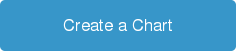
Get data visualization tips every week:
New features, special offers, and exciting news about the world of data visualization.