Create Interactive Maps That Tell a Story
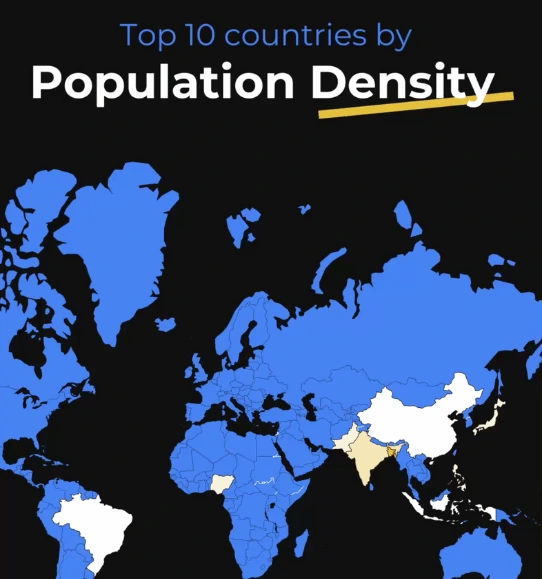
Visualize geographic data using our interactive maps. Zoom, filter, and customize your maps with ease!



4.7 out of 5 stars
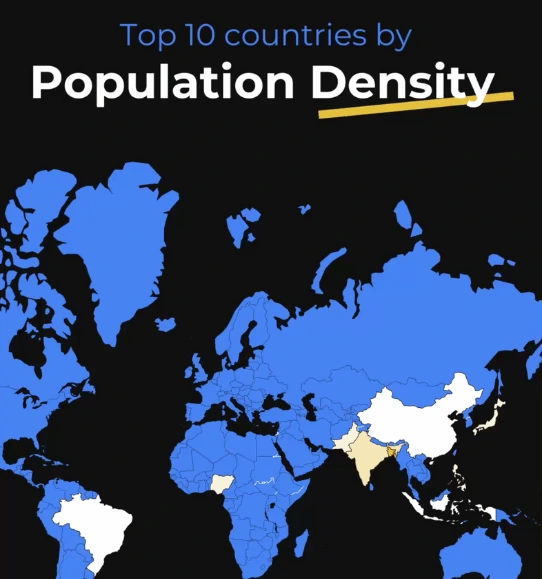






Overview
Why
Types
Examples
Reviews
Tips
FAQ
Make Your Maps Pop
Whether you’re a data journalist, advocacy specialist, market researcher, fundraising manager, or business analyst, you need maps that turn location data into stories that stick. Infogram lets you create interactive maps that bring your data to life, whether you’re highlighting trends, rallying support, or pitching insights.
A data journalist can whip up a map showing election results for a news piece, an advocacy specialist can highlight campaign impact across regions, a market researcher can plot customer locations for a client, a fundraising manager can map donor contributions, and a business analyst can visualize sales by area.
Pull in data from spreadsheets or PDFs, add clickable regions or animations to keep your audience hooked, and customize with your branding. Infogram makes it simple to share these maps on websites, presentations, or social media - no coding needed - so you can focus on insights that spark action.
Why Pros Choose Infogram for Interactive Maps
Here’s how Infogram helps you create maps that grab attention and get your point across.
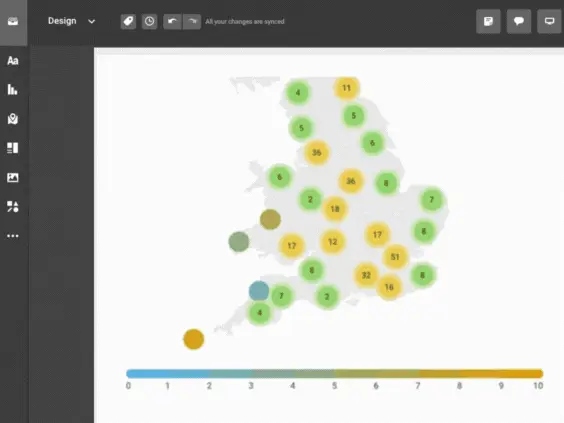
Pull Audiences In with Interactive Maps
Make your maps fun to explore with clickable regions and animations that draw people in. A data journalist can build a map letting readers dig into voter turnout by state, while an advocacy specialist can animate campaign progress across cities to spark action. Infogram’s library of 800+ maps and 35+ chart types gives you endless ways to make data pop.
Content engagement analytics show you what’s clicking, so you can tweak your maps to hit the mark every time.
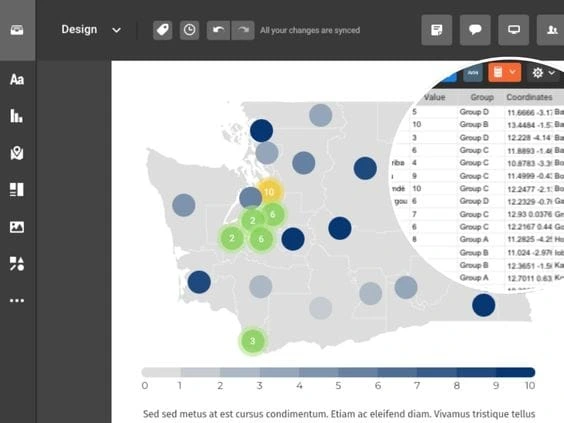
Turn Complex Data into Clear Maps
Take messy location data and make it easy to understand. A market researcher can plot customer demographics for a client presentation, while a business analyst can map sales trends to impress execs.
Import data straight from PDFs or spreadsheets, and use custom maps to highlight key regions. Add hover-over tooltips to explain details without cluttering your map, ensuring everyone gets the big picture.
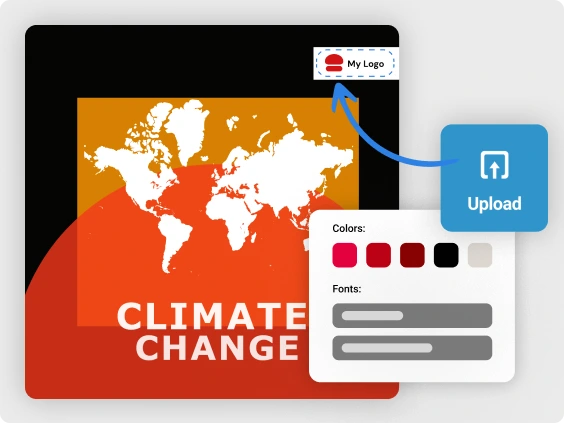
Keep Your Maps On-Brand
Give your maps a polished look that matches your style with Infogram’s brand kit, letting you add logos, colors, and fonts in a snap. A fundraising manager can create maps that feel like part of their nonprofit’s mission, while a content marketing manager can align maps with campaign vibes.
Tools like color picking and custom map designs make your visuals look sharp without any design fuss. It’s all about creating maps that feel professional and true to your brand.
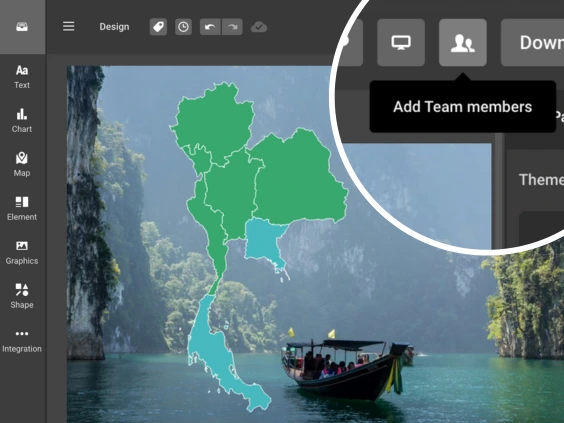
Team Up Without the Hassle
Work together smoothly with real-time collaboration, perfect for tight deadlines. A data journalist can share a map draft with editors for quick input, while a market researcher can sync with teammates on a client map.
Team templates keep everyone on the same page, cutting down on back-and-forth. This saves time and helps you churn out consistent, high-quality maps, even in fast-paced settings.
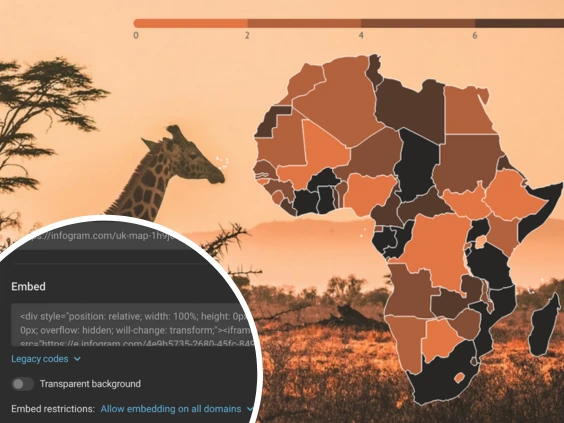
Share Your Maps Anywhere
Get your maps out there with no tech headaches - embed them in websites, reports, or presentations without coding. Auto-updating maps keep your data fresh, so an advocacy specialist can share live campaign stats or a fundraising manager can update donor maps on the fly.
Export as MP4 or GIF for quick social media posts, making it easy to connect with audiences wherever they’re scrolling. Responsive designs ensure your maps look great on any device.
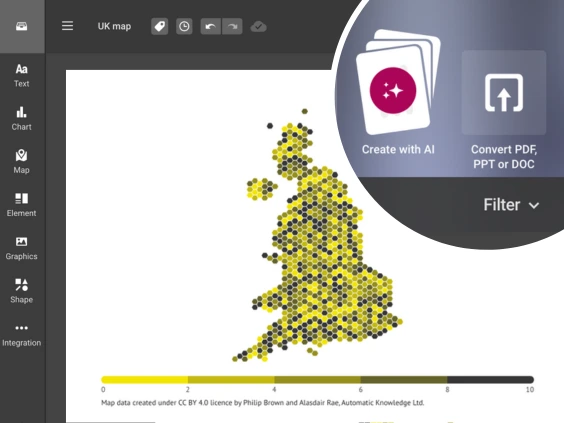
Create Fast
Infogram streamlines map-making, so you can focus on the story. Pull data from spreadsheets or PDFs, and use custom map options to create visuals that fit your needs.
A business analyst can build a market map in minutes, while a data journalist can map breaking news data on a deadline. Features like content auto-align and background remover make your maps look pro without eating up your time.
Map Types to Explore

Choropleth or Heat Maps
Use colors and patterns on a world map to show data for specific regions. Great for displaying things like population density, income, and political boundaries.

Icon or Marker Maps
Show topics using icons or dots on a map. The size of the icon or dot changes based on your data, making it easy to compare values.

Topographic Maps
Display geography with contour lines, perfect for visualizing landscapes like mountains, vegetation, and elevation.

Cartograms
Show statistics with distorted regions based on data values. Useful for representing travel time, population, GDP, and more.

Subway Maps
Illustrate underground transportation routes with straight and curved lines, showing connections between stations.

Climate Maps
Represent weather patterns and climate zones using colors on a map. Display temperature, rainfall, wind, and other climate data.
Get Inspired by Infogram User Created Projects
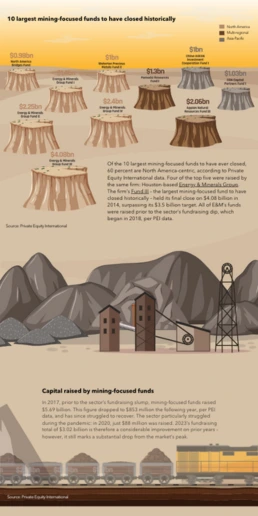
10 Largest Mining-Focused Funds to Have Closed Historically
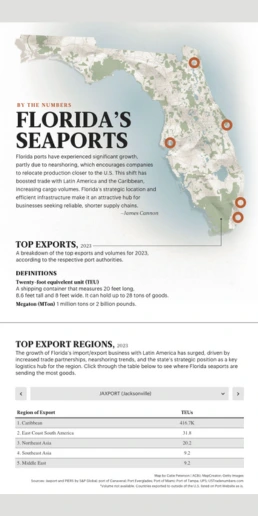
Florida Seaports
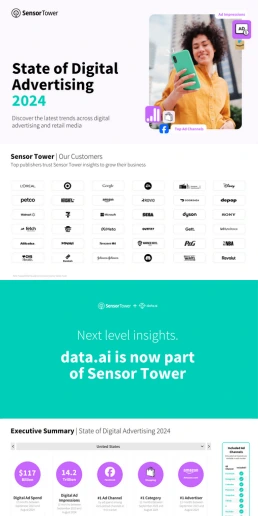
State of Digital Advertising
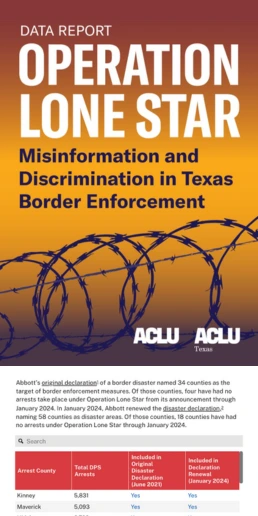
TX Operation Lone Star
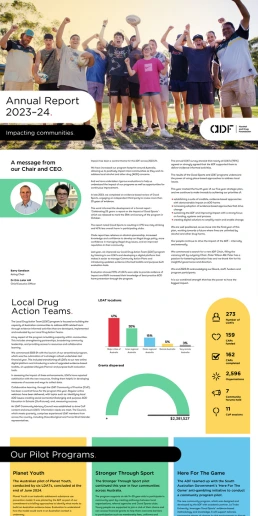
2024 ADF Annual Report
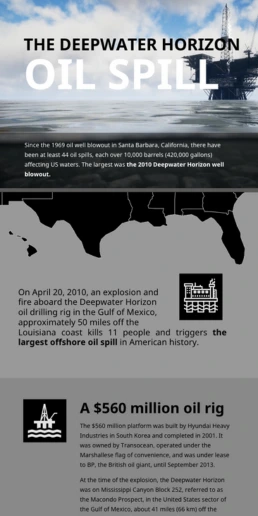
Deepwater Horizon Oil Spill
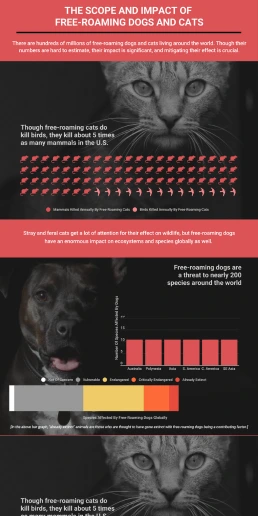
The Scope and Impact of Free-Roaming Dogs and Cats
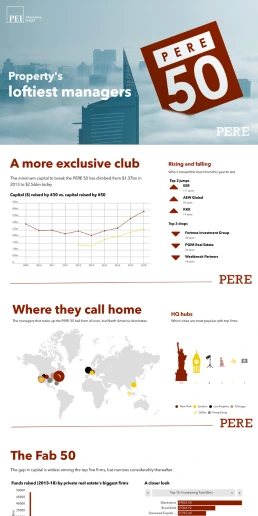
Property’s Loftiest Managers
Customer Reviews
Here is what our customers have to say about us.



2022 Summer & Fall and 2023 Winter leader in Data Visualisation Software 4.7 out of 5 stars
See reviews on G2 ›Empowering 30,000+ Companies Worldwide
From startups to established enterprises, our platform has been embraced by a diverse range of businesses seeking to captivate audiences and simplify complex data. Here are just a few examples of the 30,000+ companies that use Infogram.















Learn More Practical Tips
Data
Introducing Interactive Square and Hexagon Maps
Design
Map Customization: 3 Essential Learnings to Bring Stories to Your Maps
Design
What Is a Choropleth Map and How to Create One With Infogram
Media
Your Guide to Interactive Electoral Maps
Media
Sports Reporting: 5 Engaging Ways to Report on Sports Events
Finance
Progress Report: What It Is and How to Write a Progress Report
Frequently Asked Questions
How does Infogram make interactive maps easy to create?
Infogram’s 800+ maps and simple tools let you build dynamic maps quickly. A data journalist can create a clickable election map, while a market researcher can plot customer locations, all without design skills. Import data from spreadsheets or PDFs, and add features like tooltips or animations. It’s fast, intuitive, and needs no coding.
Why are interactive maps effective for engaging audiences?
Interactive maps with clickable regions or animations let audiences explore data, making insights stick. They boost engagement for news stories, campaigns, or reports by letting viewers zoom into details, like a reader checking regional stats or a donor exploring campaign impact. This hands-on approach increases retention and shares.
How do interactive maps help professionals in their work?
Interactive maps make geographic data actionable. A fundraising manager can map donor contributions to secure funding, a business analyst can highlight market trends for executives, and a data journalist can engage readers with news maps. They clarify complex data, driving decisions and campaign success.
How do I create an interactive map with Infogram?
Pick a map template or start fresh, import your data, and add clickable regions or animations. Customize with your branding for a polished look. Features like custom tooltips or zooms add interactivity, making your maps engaging and professional. No coding or design skills needed.
Can Infogram simplify complex geographic data for my maps?
Yes, Infogram turns location data into clear visuals. A market researcher can map customer demographics, while an advocacy specialist can show campaign impact across regions. Data imports from PDFs or spreadsheets and custom maps make insights easy to understand.
How does Infogram support team collaboration on maps?
Real-time collaboration lets teams edit maps, share templates, and give feedback instantly. A data journalist can align with editors, or a fundraising manager can work with teammates, ensuring consistency and saving time, even across remote teams.
What’s the easiest way to share interactive maps with Infogram?
Embed maps in websites, reports, or presentations with no coding. Auto-updating, responsive designs keep visuals current, perfect for an advocacy specialist sharing campaign data or a business analyst updating market reports. Export as MP4 or GIF for social media.
How can content engagement analytics improve my maps?
Analytics track clicks, views, and shares, showing what resonates. A market researcher can refine client maps, while a social media manager can optimize campaign maps for better engagement, using data-driven insights to boost impact.
How does Infogram ensure my maps align with my brand?
Infogram’s brand kit applies logos, colors, and fonts to maps. Features like color picking and custom maps create a cohesive look, whether for a content marketing manager’s campaign visuals or a fundraising manager’s donor maps.
Can Infogram save time when creating interactive maps?
Yes, features like data imports, custom maps, and content auto-align streamline design. A business analyst or data journalist can create polished maps in minutes, freeing time for storytelling. Tools like background remover add polish without extra effort.
How do interactive maps build trust with stakeholders?
Interactive maps present data clearly and professionally, boosting credibility. A fundraising manager can show transparent donor impact, while a business analyst can deliver reliable market insights, fostering trust and informed decision-making.
Can Infogram make maps accessible to all audiences?
Infogram’s maps are screen-reader friendly, ensuring inclusivity. This helps data journalists reach broader readers and advocacy specialists meet accessibility standards, making maps more impactful for diverse audiences.
Why do interactive maps work well for campaigns and storytelling?
Interactive maps turn geographic data into compelling narratives, perfect for campaigns or stories. An advocacy specialist can map petition signatures to rally support, while a data journalist can visualize migration patterns, making data relatable and driving action.
How can interactive maps enhance data-driven decisions?
Interactive maps highlight patterns, like sales by region or campaign reach, helping professionals spot trends. A market researcher can guide client strategies, while a fundraising manager can identify high-impact donor areas, making decisions clearer and more effective.
How do interactive maps support breaking news or urgent campaigns?
Interactive maps let you visualize data quickly for time-sensitive stories or campaigns. A data journalist can map breaking news events in real time, while an advocacy specialist can show urgent campaign progress, engaging audiences and driving immediate impact.
Didn't find the answer? Check our FAQs

Try Infogram Now!
Are you ready to unleash the power of data visualization? Get started with Infogram today and create stunning, interactive content that captivates your audience. Elevate your projects and bring data to life.
