Improve Your Content with Callouts
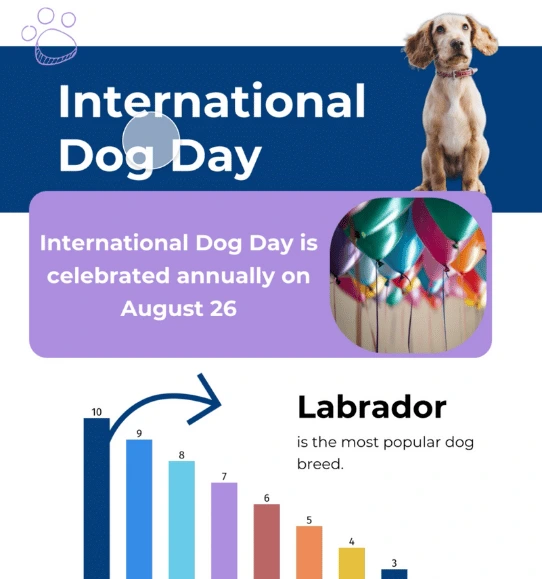
Use callouts to highlight key points, provide context, and guide your audience through your data.



4.7 out of 5 stars
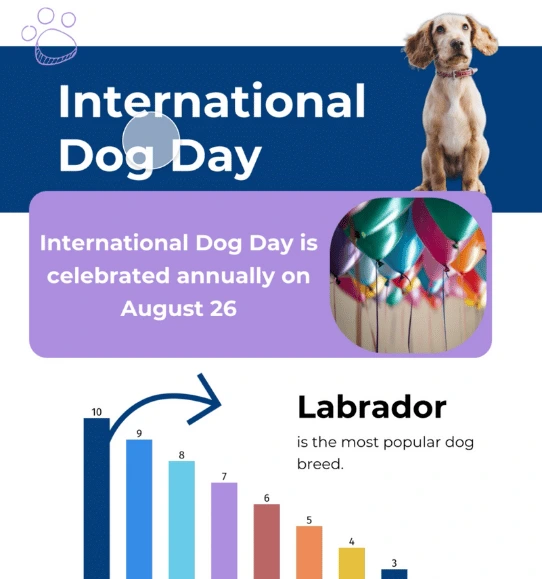






Overview
Why
Examples
Reviews
Tips
FAQ
Captivates Your Audience
In today's information-saturated landscape, capturing and retaining users' attention poses a considerable challenge. The deluge of data can overwhelm even the most interested audiences, leading to disengagement and incomplete understanding. Additionally, conveying complex information effectively and ensuring users navigate your content as intended can be intricate.
This is where Infogram's callouts come into play as a potent solution. They serve as visual annotations or strategic graphical elements thoughtfully integrated within documents or webpages, designed to illuminate specific content. In doing so, callouts succeed in highlighting critical points, providing supplementary context, and expertly steering users through intricate data, thus mitigating confusion and enhancing comprehension.
The design of callouts ensures they command visual prominence, capturing users' attention while skillfully directing their focus. This ensures that the information you intend to convey receives the emphasis it deserves, resulting in a more engaged and informed audience.
Incorporating Infogram's callouts empowers you to tackle the challenges of attention retention, comprehension, and effective content navigation. Your data visualization project benefits from a comprehensive approach that not only captivates but also empowers your audience with a clearer and more impactful understanding of your data.
Why You Should Try Out Callouts
Discover why you should consider using callouts for your next data visualization project.

Highlight Important Information
Callouts play a crucial role in emphasizing critical information within your content. By visually drawing attention to key points, they ensure that users don't miss important details.
Whether it's a statistic, a quote, or a key concept, callouts make sure that essential information stands out, improving comprehension and retention.

Provide Additional Context
Complex or technical content can sometimes be difficult to understand. Callouts offer an opportunity to provide additional context or explanations that complement the main text.
By using callouts to expand on concepts, provide examples, or offer definitions, you can enhance the overall clarity and comprehension of your content.

Guide Users Through Content
Long-form documents or webpages can be overwhelming to navigate. Callouts can act as visual signposts, guiding users through the content and helping them focus on the most relevant sections.
By strategically placing callouts, you can create a clear path for users to follow, improving their navigation experience and ensuring they engage with the intended information.
Get Inspired by Infogram User Created Projects

Marvels Movies Binge-Watch the Right Way

This Is Our Solar System

Halloween Shopping Season

Women of the Nobel Prize

10 Years After the Deepwater Horizon Oil Spill

A Different Kind of March Madness

A (Very) Different 4 Th of July

Celebrating Women's Day
Customer Reviews
Here is what our customers have to say about us.



2022 Summer & Fall and 2023 Winter leader in Data Visualisation Software 4.7 out of 5 stars
See reviews on G2 ›Empowering 30,000+ Companies Worldwide
From startups to established enterprises, our platform has been embraced by a diverse range of businesses seeking to captivate audiences and simplify complex data. Here are just a few examples of the 30,000+ companies that use Infogram.















Learn More Practical Tips
Finance
A Practical Guide to Creating Financial Reports
Marketing
Data storytelling: Ingredients to an effective data story
Business
Comprehensive guide to creating annual business reports
Marketing
Marketing report: Everything you need to know to get started
Marketing
Progress report: What it is and how to write a progress report
Business
How to improve team collaboration: 7 effective ways
Frequently Asked Questions
Who can use the callouts feature?
Business, Team, and Enterprise users can utilize this feature. Further information is available on our pricing page.
What purpose do callouts serve?
Callouts provide additional context to your visualized data without requiring extra space on the canvas. They allow you to incorporate both text and images, fully customizable to your preferences.
How can I add a callout to my canvas?
Callouts can be added to all shapes and graphics within the editor, except for arrows and lines. After placing an object on the canvas, proceed to the right-side settings panel and click "Add callout."
How can I position the callout?
To position the callout, expand the Positioning dropdown in the settings panel on the right. You can choose to place the callout on top, left, right, or bottom of the shape/graphic.
Can I control how the callout appears to viewers?
Yes, you can alter the Behavior of the callout. You can decide if it opens on hover (desktop)/tap (mobile) or on click (desktop)/tap (mobile).
How do I change the background color of the callout?
Click on the color box next to the Background color to change the callout's background color. You can choose from theme colors, use the color picker, or input a hex color code.
Can I add an image to the callout?
Certainly, you can add an image to the callout by clicking "Add..." within the content positioning box. Choose an image from the graphics library or upload your own. You can then adjust the positioning of the text and image.
How can I resize paddings and add a shadow to the callout?
If Fixed paddings is enabled, the callout will have uniform padding (10px) on all sides. You can disable it to customize padding width by dragging the sides of the callout box. Enabling "Show shadow" adds a shadow behind the callout.
Can I customize the content of the callout?
Yes, you can customize the text in the callout just like a regular text object. Click the text box to select it and adjust the text in the right-side settings panel. The image within the callout can be edited like any other image on the canvas, including cropping, masking, and applying filters. Both images and text objects can be resized by dragging their corners or sides.
Didn't find the answer? Check our FAQs

Try Infogram Now!
Are you ready to unleash the power of data visualization? Get started with Infogram today and create stunning, interactive content that captivates your audience. Elevate your projects and bring data to life.
