Create Interactive Column Charts
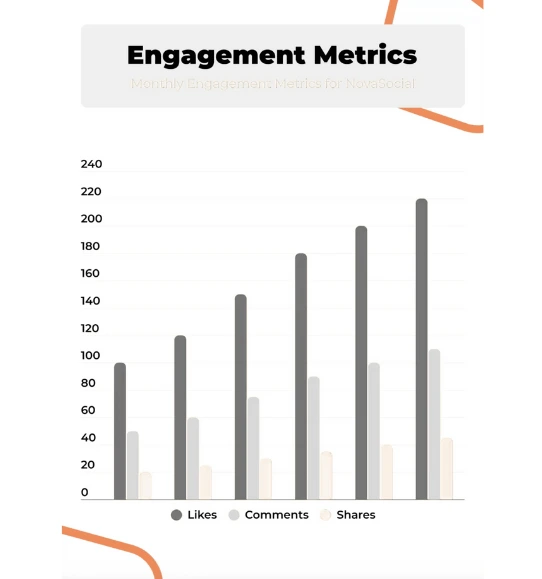
Easily create column charts, add interactive elements, and ensure your data is presented clearly and effectively.



4.7 out of 5 stars
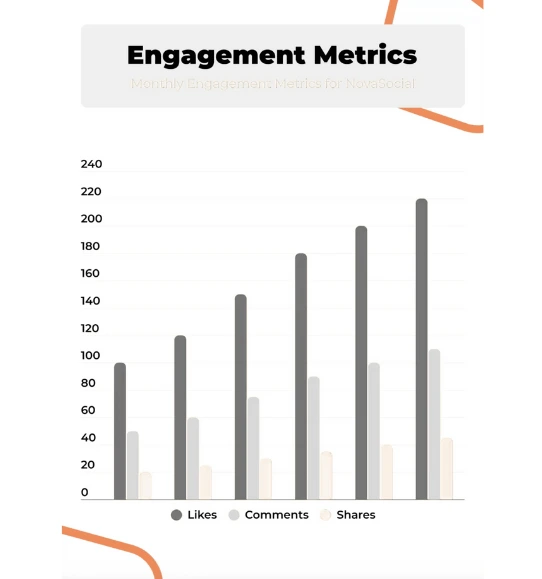






Overview
Why
Examples
Reviews
Tips
FAQ
Spotlight Specific Data Points Using Column Charts
Column charts are widely used in reports due to their ability to visually represent and compare data in a straightforward manner. These charts present data points as vertical bars, making it easy to compare values across different categories or time periods. They provide a clear and concise way to communicate trends, patterns, and variations in data, making them an essential tool for data-driven storytelling.
However, users often face challenges when working with column charts. One common issue is the clutter that can arise when dealing with a large number of categories or data points. This can make the chart difficult to interpret, especially when labels overlap or the columns become too narrow. Additionally, without proper customization, column charts may fail to effectively highlight specific data points or emphasize key insights.
This is where interactive data visualization tools like Infogram come into play. Infogram offers a range of features that address these challenges. For instance, it allows users to create interactive column charts with zooming capabilities, enabling viewers to focus on specific data ranges while maintaining a clear overview. Moreover, Infogram provides customization options to adjust colors, labels, and styles, ensuring that users can highlight crucial information effectively.
Infogram also offers templates and design elements that facilitate the creation of visually appealing column charts, eliminating the risk of a cluttered or unengaging design. The tool's intuitive interface enables users to effortlessly transform raw data into insightful column charts, even if they lack extensive design or data visualization expertise. By providing these features, Infogram empowers users to overcome the limitations of traditional column charts and create dynamic, informative, and engaging visual reports.
Explore Why Column Charts Are Useful
Explore why column charts are useful for your data visualization process.

Compare Data Effectively
Column charts shine when you need to compare data across different categories or groups. The tall vertical bars make it super easy to see and compare values in each column.
Just by looking at the heights of these bars, you can quickly tell which categories have higher or lower values, helping you make quick comparisons. This comes in handy when you want to make decisions based on trends and differences in the data.

Clear and Simple Visualization
Column charts are great at showing data in a clear and simple way. The straight-up bars give you a clear idea of the values and how they relate to each other.
This straightforward approach makes column charts perfect for all kinds of audiences. So whether you're sharing with colleagues, stakeholders, or anyone else, the impact of a column chart is always strong and easy to understand.

Perfect for Categories
When you're dealing with categories like different product types, survey responses, or groups of people, column charts are your friends. Each category gets its own column, making it a breeze to compare and analyze.
The data's natural grouping fits perfectly with the column chart's layout. This is especially useful when you want to show how different categories stack up against each other.

Easy to Grasp
You don't have to be a data whiz to understand column charts. The visual representation with those vertical bars makes it simple to see the story in the data.
You can quickly spot the highest and lowest values, compare categories, and get important insights without needing to be an expert in data analysis. This simplicity in understanding complex data is a real game changer.

Customizable and Flexible
With Infogram, you can tweak your column charts to match your style. Play around with different colors for the columns, add labels and values to make things clearer, adjust the axes and lines, and give your chart a personal touch.
This flexibility lets you create eye-catching charts that fit your brand or the way you want to present. Whether you're in a meeting room, classroom, or online, personalized column charts make your information stand out and get your point across.
Get Inspired by Infogram User Created Projects

The Great Babe Ruth

Perceptions of International Relations Under Trump

Web Summit Attendees

The public schools rolling in private money

Everyday places, familiar faces

Who Are the Remaining Uninsured and Why Haven't They Signed Up for Coverage?

Budget balance

2018 Women in Tech Report
Customer Reviews
Here is what our customers have to say about us.



2022 Summer & Fall and 2023 Winter leader in Data Visualisation Software 4.7 out of 5 stars
See reviews on G2 ›Empowering 30,000+ Companies Worldwide
From startups to established enterprises, our platform has been embraced by a diverse range of businesses seeking to captivate audiences and simplify complex data. Here are just a few examples of the 30,000+ companies that use Infogram.















Learn More Practical Tips
Finance
A Practical Guide to Creating Financial Reports
Design
Map customization: 3 essential learnings to bring stories to your maps
Marketing
Data storytelling: Ingredients to an effective data story
Business
Comprehensive guide to creating annual business reports
Marketing
Marketing report: Everything you need to know to get started
Marketing
Progress report: What it is and how to write a progress report
Frequently Asked Questions
How does Infogram make interactive maps easy to create?
Infogram’s 800+ maps and simple tools let you build dynamic maps quickly. A data journalist can create a clickable election map, while a market researcher can plot customer locations, all without design skills. Import data from spreadsheets or PDFs, and add features like tooltips or animations. It’s fast, intuitive, and needs no coding.
What are the most common types of column charts?
- Clustered Column Chart: This is the most basic type of column chart, where each category has its column. The columns are placed side by side, making it easy to compare values between different categories.
- Stacked Column Chart: In a stacked column chart, the columns are stacked on top of each other, representing the total value for each category. This type of chart is useful for comparing the contribution of different subcategories to the overall total.
- 100% Stacked Column Chart: Similar to the stacked column chart, the 100% stacked column chart represents the contribution of each subcategory as a percentage of the total. This chart is particularly useful for comparing the relative proportions of different subcategories across categories.
- Clustered and Stacked Column Chart: This type of chart combines both clustered and stacked columns. It allows for a comparison between different categories with side-by-side columns while also showing the contribution of subcategories within each category through the stacked columns.
- Floating Column Chart: In a floating column chart, the columns are not aligned along a common baseline. Instead, they are positioned based on individual values, creating a floating effect. This chart type is useful when you want to emphasize the magnitude or deviation of specific values.
- 3D Column Chart: A 3D column chart adds a three-dimensional perspective to the columns, creating depth and visual interest. However, it's important to note that the third dimension can sometimes distort the perception of values and make comparisons more challenging.
Where to use interactive column charts?
Interactive column charts are ideal when comparing limited amounts of data with a single value for each category. They should be used to quickly compare values of this limited data. When the values represented are smaller counts, or there are multiple categories of data, a column chart probably isn’t the best option for sharing your data. Because interactive column and bar charts are easy for any viewer to understand, they work well in blog posts and online articles. Taking a simple amount of data and showing change via the column heights quickly helps people comprehend the takeaway and stay more engaged in the content.
How do I create a column chart?
You can make a column chart in 5 easy steps:
- Join Infogram to make your own column chart.
- Select a column chart type (column, stacked, grouped, column & line).
- Upload or copy and paste your data.
- Customize labels, colors, and fonts.
- Download your column chart or embed on your website.
What are some best practices for creating column charts?
- Label the axes to give your viewer context.
- Add value labels on columns for easy reading.
- Start the Y-axis at zero.
- Avoid 3D perspective or shadows as it makes your data difficult to see.
- Use one single color or varying shades of the same color. You can also highlight one column in particular if that is the main message you want to get across. https://youtu.be/d0JOcMt3a0U
How do I display values horizontally in the column chart?
To horizontally display values in your column chart, make sure columns are wide enough. To increase the column width, increase the chart size by dragging corners. Alternatively, set a fixed width to the columns:
- Click to select the chart.
- Open the Chart properties tab in the right-side settings panel.
- Under Column width, choose Fixed.
- Use the slider to adjust (increase or decrease) the column width.
Didn't find the answer? Check our FAQs

Try Infogram Now!
Are you ready to unleash the power of data visualization? Get started with Infogram today and create stunning, interactive content that captivates your audience. Elevate your projects and bring data to life.
