Explore the Power of Auto Layouts
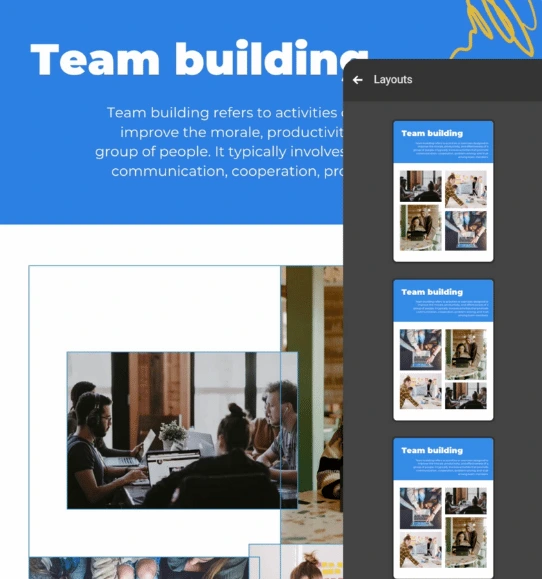
Design with ease. Let auto layouts handle arrangements, so you can focus on creating content without formatting hassles.



4.7 out of 5 stars
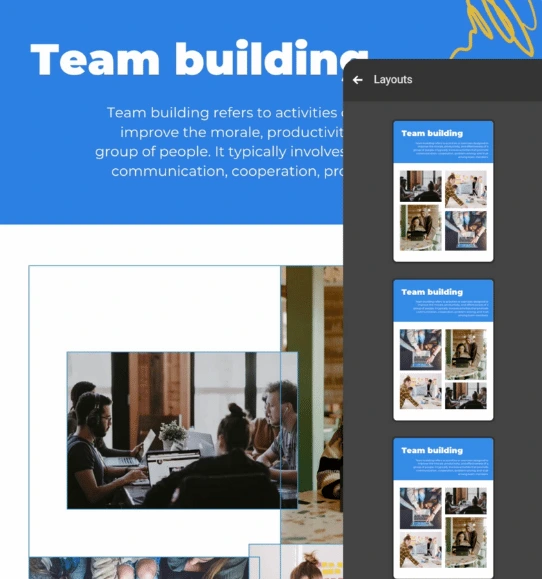






Overview
Why
Examples
Reviews
Tips
FAQ
Speed Your Design Process
The auto-align feature offers a convenient way to adjust the alignment of objects on a canvas with just a click. It simplifies the process of making rapid changes to the layout of your project, whether you're working on an image gallery, a dashboard, or any other design.
Let's say you have added multiple objects, such as images or widgets, to your canvas. With the auto-align feature, you no longer need to manually adjust each object's position to achieve a neat and visually pleasing layout. Instead, you can select the objects you want to align and choose the desired alignment option.
For example, if you have a set of images you want to align horizontally, you can select them and use the auto-align feature to evenly distribute them along the horizontal axis. This ensures that the images are neatly arranged with consistent spacing between them.
Similarly, if you have a collection of widgets or data visualizations you want to align vertically to create a dashboard, the auto-align feature can help you effortlessly stack them in a visually appealing manner. It eliminates the need for manual adjustments, saving you time and effort.
The auto-align feature is particularly useful when you have a large number of objects or when you need to make frequent layout changes. It enables you to experiment with different arrangements, iterate quickly, and maintain a consistent and professional look for your project.
By automating the alignment process, the auto-align feature streamlines your design workflow. It allows you to focus more on the creative aspects of your project rather than getting bogged down in tedious positioning tasks.
Overall, the auto-align feature is a powerful tool that brings efficiency, speed, and convenience to your design process, empowering you to create visually stunning layouts with ease.
5 Reasons to Try Infogram Auto Layout Today
Discover the reasons why you should try Infogram and revolutionize your visual content.

Error Reduction
The auto-align feature in Infogram significantly reduces the chances of alignment errors or inconsistencies in your design. When aligning objects manually even the slightest misalignment or inconsistency can occur, especially when dealing with a complex layout or multiple objects. These errors may go unnoticed initially but can become apparent when the design is finalized or viewed by others.
By using the auto-align feature, you can rely on the tool's precise alignment capabilities to eliminate human error. The feature ensures that objects are perfectly aligned according to your desired settings, resulting in a more polished and professional final product.

Time-Saving
The auto-aligning feature in Infogram is a time-saving solution for designers. Manually aligning each object can be a tedious and time-consuming task, particularly when dealing with complex layouts or a large number of objects.
With the auto-align feature, you can save valuable time by automatically adjusting the alignment of objects with just a single click. Instead of spending excessive time aligning each object, you can focus on other aspects of your design, such as content creation or data visualization. The time saved can be utilized for refining the overall aesthetics and enhancing the impact of your project.

Rapid Layout Changes
The auto-align feature is particularly beneficial when you need to make quick adjustments to the layout of your project. Whether you're creating an image gallery or a dashboard, the ability to easily reposition and align objects allows for efficient experimentation and iteration.
You can quickly test different layouts, move objects around, and fine-tune the composition to achieve the desired visual impact. The auto-align feature simplifies the process of making these changes, enabling you to rapidly iterate and explore various design possibilities. This flexibility promotes a more dynamic and creative approach to your project, ensuring you can easily adapt the layout to meet your evolving needs.

Consistent and Professional Appearance
Auto-aligning content on the canvas helps maintain a consistent and professional appearance throughout your project. Objects that are properly aligned create a visually appealing composition that enhances the overall aesthetics of your infographic, chart, or other visual content. By using the auto-align feature, you ensure objects are positioned uniformly and aligned according to your design specifications.
This consistency contributes to a cohesive and harmonious visual presentation, making your project more visually appealing and engaging for your audience. A professional appearance also enhances the credibility and trustworthiness of your visual content.

Flexibility and Adaptability
The auto-align feature in Infogram provides you with the flexibility to experiment with different design variations and explore alternative layouts effortlessly. Whether you want to try different arrangements, switch between grid-based or free-form designs, or experiment with different visual hierarchies, the auto-align feature allows you to adapt and iterate quickly. It eliminates the need for manual adjustments and provides a flexible framework for creative exploration.
This feature is especially valuable when you're working on a project that requires frequent modifications or when you want to test different design approaches. The ability to easily align and reposition objects empower you to be more innovative and adaptable in your design process, resulting in more impactful and engaging visual content.
Get Inspired by Infogram User Created Projects

Marvels Movies Binge-Watch the Right Way

Halloween Shopping Season

A Different Kind of March Madness
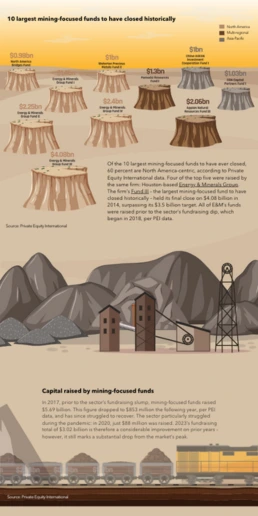
10 Largest Mining-Focused Funds to Have Closed Historically

Health to the plants

A snapshot of greater Portland's need for affordable homes

10 victoires que vous avez accomplies

A Different Earth Day
Customer Reviews
Here is what our customers have to say about us.



2022 Summer & Fall and 2023 Winter leader in Data Visualisation Software 4.7 out of 5 stars
See reviews on G2 ›Empowering 30,000+ Companies Worldwide
From startups to established enterprises, our platform has been embraced by a diverse range of businesses seeking to captivate audiences and simplify complex data. Here are just a few examples of the 30,000+ companies that use Infogram.















Learn More Practical Tips
Media
4 Tips for Telling an Effective Data Story
Marketing
Data storytelling: Ingredients to an effective data story
Design
What is graphic design? Definition, tips & examples
Business
Comprehensive guide to creating annual business reports
Marketing
Marketing report: Everything you need to know to get started
Marketing
Progress report: What it is and how to write a progress report
Frequently Asked Questions
How to access auto-align?
- Select the Wand icon in the top right corner of the page. You can also access it by selecting the Auto-Align thumbnail in the right-side settings panel.
- To introduce a new layout, hover over a layout thumbnail and select Apply.
- To go back to a previous layout, use the Undo button in the top left corner of the editor.
How to align a select group of objects?
- Click and drag your mouse over the objects you wish to align.
- After you've selected the content, pick the Align objects option in the settings panel on the right.
- Hover over the layout you'd like to use and select Apply.
How can auto-aligning help enhance my data visualizations?
Auto-aligning can significantly enhance your data visualizations by ensuring that the elements within your visualizations are properly positioned and aligned. Auto-aligning simplifies the process of creating visually appealing and accurate data visualizations. It improves consistency, enhances the professional appearance, establishes visual hierarchy, ensures accuracy, and facilitates responsive design, ultimately leading to better communication and understanding of your data.
Didn't find the answer? Check our FAQs

Try Infogram Now!
Are you ready to unleash the power of data visualization? Get started with Infogram today and create stunning, interactive content that captivates your audience. Elevate your projects and bring data to life.
