Create a Pictorial Chart and Discover Trends
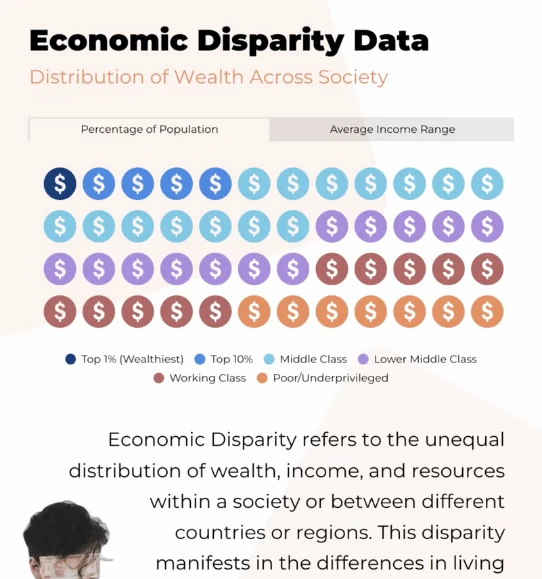
Create a pictorial chart that visually represents data using icons, symbols, or images, making complex information more accessible and easier to understand at a glance.



4.7 out of 5 stars
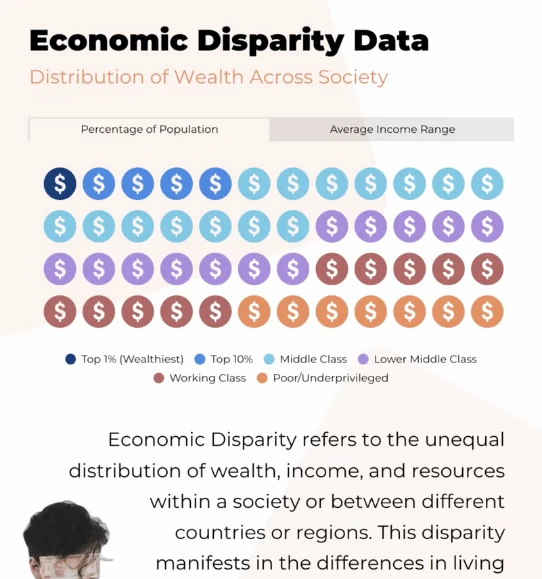






Overview
Why
Types
Examples
Reviews
Tips
FAQ
Simplifying Complex Data with Visual Symbols
Creating clear and visually compelling reports, infographics, or dashboards can be challenging, especially when time is tight or design feels overwhelming. Many people struggle to make their data understandable and appealing, often losing their audience in a sea of numbers or complex graphs. That’s where Infogram steps in to make a real difference.
Pictorial charts transform dry statistics into relatable visuals by using images and symbols, making data much easier to grasp at a glance. These charts are particularly important because they break down complex information into simple visual symbols that can be easily understood by everyone, from stakeholders to students. Pictorial charts make data feel less intimidating and more relatable, increasing engagement and comprehension.
For content writers, journalists, and analysts, these charts turn stories into experiences. Consultants can use them to present findings that resonate with diverse audiences, while marketers and sales can captivate potential customers with data that is both informative and memorable.
What makes Infogram's pictorial charts unique is their interactive nature, allowing audiences to not only see but also engage with the data. Compared to other tools, Infogram offers an easy-to-use interface that makes designing beautiful, symbol-rich visualizations a breeze, even if you don’t have a design background.
Ready to transform your data into stories that speak for themselves? Discover more about how interactive pictorial charts can make your next project shine.
Explore Why Pictorial Charts Are Useful
Discover what are the benefits of using pictorial charts in your data visualization process.

Simplification of Complex Data
Pictorial charts are highly effective at simplifying complex datasets. When faced with intricate data, presenting it through numbers or text alone can quickly overwhelm an audience. Pictorial charts translate this complexity into visual representations, making information more accessible and easy to digest. By transforming abstract concepts into recognizable images, viewers can understand the relationships between data points more intuitively.
For example, instead of showcasing raw statistics on global food production, pictorial charts can use images like wheat stalks or rice bowls to illustrate these values visually. This helps audiences quickly get the essence of the information without having to interpret detailed figures. By breaking down information into clear, visual components, pictorial charts allow people to focus on understanding insights, not struggling with the details.

Increased Comprehension
Human brains are naturally wired to process visual information more efficiently than text. Pictorial charts leverage this innate capability, allowing viewers to absorb and retain data with greater ease. Instead of deciphering lengthy text or scanning through multiple data points, audiences can instantly understand key ideas through well-chosen images. This increased comprehension comes from the ability to link visuals with meaning, reducing the effort needed to process the information.
The use of pictures and symbols also enhances memory retention. For instance, a pictorial chart illustrating the growth of renewable energy using sun and wind icons can make the information more memorable than simple numeric graphs. Pictorial charts effectively reduce cognitive load, making it easier for the audience to see patterns and connections, which is particularly useful for presentations or educational purposes where quick understanding is key.

Eliminate Language Barriers
One of the most powerful advantages of pictorial charts is their universal appeal. Unlike text-heavy presentations, pictorial elements transcend language barriers, making your data understandable to an international audience regardless of their native language. Pictures and icons carry meanings that are widely recognized, ensuring that key messages are communicated effectively across different cultural contexts.
For example, an image of a red arrow pointing upwards can universally indicate growth or success, regardless of the language spoken by the audience. This visual consistency makes pictorial charts especially useful for global presentations, collaborative projects with diverse teams, or when dealing with audiences who speak multiple languages.

Emphasizing Key Points
Pictorial charts excel at emphasizing key points and trends, helping viewers quickly understand the most important aspects of the data. By incorporating unique icons or striking images, these charts draw immediate attention to crucial elements that might otherwise be buried in text or numbers. Visual symbols provide a focal point, guiding viewers to the key insights you want them to remember.
For example, if a chart represents a significant spike in sales during a promotional event, a pictorial element - such as a burst icon or a shopping cart - can draw attention to this trend instantly. This type of emphasis can be especially impactful in business presentations where highlighting achievements or critical turning points is important.

Use Storytelling and Create Narratives
Humans are naturally drawn to stories, and pictorial charts transform data into an engaging narrative. By weaving icons and imagery into your charts, you turn what might otherwise be dry, static data into a compelling visual story. This narrative approach makes your data more engaging and provides a context that helps viewers understand not just the data points themselves, but also the bigger picture they represent.
For example, a chart showing population growth could use a series of images representing different stages of development, such as a seed growing into a tree, making the information feel more alive and relatable. Storytelling through pictorial elements helps evoke emotions, which in turn makes the data more memorable and persuasive.
Pictorial Chart Types to Explore

Pictograms
Pictograms represent data using pictures or icons related to the subject matter. For example, if you were representing the number of apples sold, you might use small apple icons, with each icon representing a specific quantity of apples sold.

Bar Graphs with Elements
These charts combine traditional bar graphs with pictorial elements. Instead of using simple bars, the bars may be replaced by pictures or icons that represent the data being presented.

Pie Charts with Elements
Similar to bar graphs with pictorial elements, these charts combine traditional pie charts with pictorial representations. Instead of using plain wedges, the pie chart sections may be replaced with relevant pictures or icons.

Flowcharts
Flowcharts are a type of pictorial chart that uses various shapes and symbols to represent steps, processes, or decision trees. They are commonly used in computer programming, process engineering, and other fields to visually map out complex sequences of
Get Inspired By Infogram User-Created Projects

World Blood Donor Day

Top 100 Most Valuable Us Brands

Deep Look at National Parks in the U.S.

Healthcare Consumer Insights

The Most Popular Ice Hockey Leagues

Market Report - Portland

Buying Coffee Vs Making It

The Scope and Impact of Free-Roaming Dogs and Cats
Customer Reviews
Here is what our customers have to say about us.



2022 Summer & Fall and 2023 Winter leader in Data Visualisation Software 4.7 out of 5 stars
See reviews on G2 ›Empowering 30,000+ Companies Worldwide
From startups to established enterprises, our platform has been embraced by a diverse range of businesses seeking to captivate audiences and simplify complex data. Here are just a few examples of the 30,000+ companies that use Infogram.















Learn More Practical Tips
Marketing
Brand storytelling: 4 brand story examples to inspire you
Marketing
5 tips on writing online articles that people actually want to read
Marketing
3 Unique Ways to Optimize Your Landing Pages with Charts
Business
Best Ways to Visualize and Analyze Polling Data
Data
The complete guide to different types of charts
Design
Do This, Not That: Pictorial Charts
Frequently Asked Questions
What kind of integration is Infogram providing to create live-updating charts and maps?
With Infogram, you can create dynamic charts and maps that update live and in real time. We support two integrations for live updates:
- Google Sheets
- JSON feeds
As soon as the data changes in the Google Sheet or JSON file, the chart or map it is linked to will automatically update, even when embedded.
Note: Infogram doesn't support formulas, only raw data. If you use formulas or other scripts in your Google sheet, the calculations may not show on Infogram after the import.
How do I create a live-updating chart or map via a JSON feed?
- Add a chart or map to your project canvas by clicking the Add chart or Add map buttons in the left side panel.
- Double-click the chart to open its editor. Above the data table, you will see data import buttons. Choose the Add JSON feed option.
- Now, when you edit the information in your JSON feed, it will automatically update in your Infogram chart. The chart refreshes data every 30 seconds to a minute. These changes will automatically apply to your embeds and shared URL link.
When to use a pictorial chart?
Pictorial charts are often used to compare the number of units, size, or progress. A pictorial chart is a great choice when comparing a few categories with clear differences. Pictorial charts are very common in business communication and media (for example, in news articles or infographics).
Pictorial charts are a great pick whenever you want to make your data stand out and become more memorable. When designed effectively, pictorial charts will make a great addition for:
- News articles
- Reports
- Infographics
- Presentations
- CVs
How do I create a pictorial chart?
Infogram's chart creator allows you to quickly make a pictorial chart in just 5 steps:
- Log in to Infogram.
- Select the pictorial chart type (the classic pictorial chart, size comparison, or pictorial bar).
- Upload or paste your data.
- Customize the labels and icons, then adjust the design by changing the background, colors, and fonts.
- Download your pictorial chart, add it to your project, embed it on your website, or share it on social media.
Infogram is super easy to use and made with non-designers in mind. Even if you don't have any programming, coding, or design experience, you'll be able to make pictorial charts in just a couple of steps.
What are some best practices for creating pictorial charts?
Here are some general tips to keep in mind to make a pictorial chart like a superstar:
- Find the right icon: The power of pictorials is in their familiar shapes, so try to find icons that represent your categories.
- Avoid using very detailed icons: That way, the reader will be able to understand your chart at a glance. Try to think of the simplest picture that represents the data.
Avoid large data sets: Using a pictorial chart for large data sets will make it hard to count the values.
What are the origins of a pictorial chart?
The origins of the pictorial chart can be traced back to the history of civilization. Early written symbols were based on pictographs (pictures that resemble what they signify) and ideograms (symbols that represent ideas). Ancient Sumerian, Egyptian, and Chinese civilizations began to adapt such symbols to represent concepts, developing them into logographic writing systems.
The idea of the universal language of pictorials was best developed by Austrian social scientist Otto Neurath and German designer Gerd Arntz in the late 1920s. Together, they were the perfect fit to develop an ISOTYPE (International System Of Typographic Picture Education) – a set of 4,000 pictograms that could express almost anything.
Learn more about the history of the pictorial chart here.
How can I style my pictorial chart?
You can customize the pictorial chart to your liking. Pick the right color palette and font, adjust the labels and icons, and even add animations. To edit your chart, click on it, then go to Settings and make the necessary changes.
Didn't find the answer? Check our FAQs

Try Infogram Now
Are you ready to unleash the power of data visualization? Get started with Infogram today and create stunning, interactive content that captivates your audience. Elevate your projects and bring data to life.
